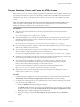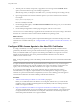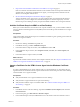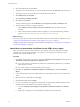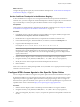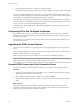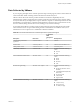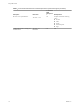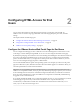User manual
Table Of Contents
- Using HTML Access
- Contents
- Using HTML Access
- Setup and Installation
- System Requirements for HTML Access
- Preparing View Connection Server and Security Servers for HTML Access
- Prepare Desktops, Pools, and Farms for HTML Access
- Configure HTML Access Agents to Use New SSL Certificates
- Configure HTML Access Agents to Use Specific Cipher Suites
- Configuring iOS to Use CA-Signed Certificates
- Upgrading the HTML Access Software
- Uninstall HTML Access from View Connection Server
- Data Collected by VMware
- Configuring HTML Access for End Users
- Using a Remote Desktop or Application
- Feature Support Matrix
- Internationalization
- Connect to a Remote Desktop or Application
- Shortcut Key Combinations
- International Keyboards
- Screen Resolution
- Using the Sidebar
- Sound
- Copying and Pasting Text
- Transferring Files between the Client and a Remote Desktop
- Using the Real-Time Audio-Video Feature for Webcams and Microphones
- Log Off or Disconnect
- Reset a Remote Desktop or Application
- Index
4 Restart the VMware Blast service to make your changes take eect.
In the Windows guest operating system, the service for the HTML Access Agent is called VMware Blast.
To revert to using the default cipher list, delete the SslCiphers value and restart the VMware Blast service.
Do not simply delete the data part of the value because the HTML Access Agent will then treat all ciphers as
unacceptable, in accordance with the OpenSSL cipher list format denition.
When the HTML Access Agent starts, it writes the cipher denition in the VMware Blast service's log le.
You can discover the current default cipher list by inspecting the logs when the VMware Blast service starts
with no SslCiphers value congured in the Windows Registry.
The HTML Access Agent's default cipher denition might change from one release to the next to provide
improved security.
Configuring iOS to Use CA-Signed Certificates
To use HTML Access on iOS devices, you need to install SSL certicates that are signed by a Certicate
Authority (CA) instead of the default SSL certicates that are generated by the View Connection Server or
the HTML Access Agent.
For instructions, see "Congure Horizon Client for iOS to Trust Root and Intermediate Certicates" in the
View Installation document.
Upgrading the HTML Access Software
For most versions of HTML Access, upgrading involves simply upgrading Connection Servers and View
Agent.
When you upgrade HTML Access, make sure that the corresponding version of View Connection Server is
installed on all the instances in a replicated group.
When you upgrade Connection Server, HTML Access is automatically installed or upgraded.
N To check whether the HTML Access component is installed, you can open the Uninstall a Program
applet in the Windows operating system and look for HTML Access in the list.
Uninstall HTML Access from View Connection Server
You can remove HTML Access by using the same method you use to remove other Windows software.
Procedure
1 On the View Connection Server hosts where HTML Access is installed, open the Uninstall a Program
applet provided by the Windows Control Panel.
2 Select the program VMware Horizon 7 HTML Access and click Uninstall.
3 (Optional) In the Windows Firewall for that host, verify that TCP port 8443 no longer allows inbound
trac.
What to do next
Disallow inbound trac to TCP port 8443 on the Windows Firewall of any paired security servers. If
applicable, on third-party rewalls, change the rules to disallow inbound trac to TCP port 8443 for all
paired security servers and this View Connection Server host.
Using HTML Access
16 VMware, Inc.