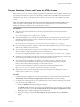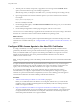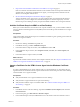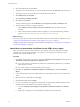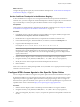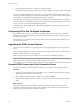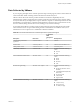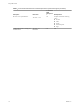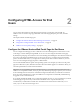User manual
Table Of Contents
- Using HTML Access
- Contents
- Using HTML Access
- Setup and Installation
- System Requirements for HTML Access
- Preparing View Connection Server and Security Servers for HTML Access
- Prepare Desktops, Pools, and Farms for HTML Access
- Configure HTML Access Agents to Use New SSL Certificates
- Configure HTML Access Agents to Use Specific Cipher Suites
- Configuring iOS to Use CA-Signed Certificates
- Upgrading the HTML Access Software
- Uninstall HTML Access from View Connection Server
- Data Collected by VMware
- Configuring HTML Access for End Users
- Using a Remote Desktop or Application
- Feature Support Matrix
- Internationalization
- Connect to a Remote Desktop or Application
- Shortcut Key Combinations
- International Keyboards
- Screen Resolution
- Using the Sidebar
- Sound
- Copying and Pasting Text
- Transferring Files between the Client and a Remote Desktop
- Using the Real-Time Audio-Video Feature for Webcams and Microphones
- Log Off or Disconnect
- Reset a Remote Desktop or Application
- Index
What to do next
Congure the appropriate registry key with the certicate thumbprint. See “Set the Certicate Thumbprint
in the Windows Registry,” on page 15.
Set the Certificate Thumbprint in the Windows Registry
To allow the HTML Access Agent to use a CA-signed certicate that was imported into the Windows
certicate store, you must congure the certicate thumbprint in a Windows registry key. You must take this
step on each desktop on which you replace the default certicate with a CA-signed certicate.
Prerequisites
Verify that the CA-signed certicate is imported into the Windows certicate store. See “Import a Certicate
for the HTML Access Agent into the Windows Certicate Store,” on page 13.
Procedure
1 In the MMC window on the View desktop where the HTML Access Agent is installed, navigate to the
(Local Computer) > Personal > folder.
2 Double-click the CA-signed certicate that you imported into the Windows certicate store.
3 In the Certicates dialog box, click the Details tab, scroll down, and select the Thumbprint icon.
4 Copy the selected thumbprint to a text le.
For example: 31 2a 32 50 1a 0b 34 b1 65 46 13 a8 0a 5e f7 43 6e a9 2c 3e
N When you copy the thumbprint, do not to include the leading space. If you inadvertently paste
the leading space with the thumbprint into the registry key (in Step 7), the certicate might not be
congured successfully. This problem can occur even though the leading space is not displayed in the
registry value text box.
5 Start the Windows Registry Editor on the desktop where the HTML Access Agent is installed.
6 Navigate to the HKEY_LOCAL_MACHINE\SOFTWARE\VMware, Inc.\VMware Blast\Config registry key.
7 Modify the SslHash value and paste the certicate thumbprint into the text box.
8 Reboot Windows.
When a user connects to a desktop through HTML Access, the HTML Access Agent presents the CA-signed
certicate to the user's browser.
Configure HTML Access Agents to Use Specific Cipher Suites
You can congure the HTML Access Agent to use specic cipher suites instead of the default set of ciphers.
By default, the HTML Access Agent requires incoming SSL connections to use encryption based on certain
ciphers that provide strong protection against network eavesdropping and forgery. You can congure an
alternative list of ciphers for the HTML Access Agent to use. The set of acceptable ciphers is expressed in the
OpenSSL format. which is described at hps://www.openssl.org/docs/apps/ciphers.html.
Procedure
1 Start the Windows Registry Editor on the desktop where the HTML Access Agent is installed.
2 Navigate to the HKEY_LOCAL_MACHINE\SOFTWARE\VMware, Inc.\VMware Blast\Config registry key.
3 Add a new String (REG_SZ) value, SslCiphers, and paste the cipher list in the OpenSSL format into the
text box.
Chapter 1 Setup and Installation
VMware, Inc. 15