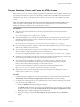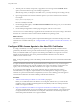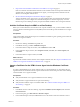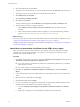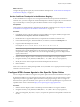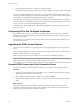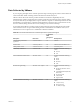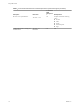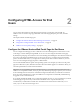User manual
Table Of Contents
- Using HTML Access
- Contents
- Using HTML Access
- Setup and Installation
- System Requirements for HTML Access
- Preparing View Connection Server and Security Servers for HTML Access
- Prepare Desktops, Pools, and Farms for HTML Access
- Configure HTML Access Agents to Use New SSL Certificates
- Configure HTML Access Agents to Use Specific Cipher Suites
- Configuring iOS to Use CA-Signed Certificates
- Upgrading the HTML Access Software
- Uninstall HTML Access from View Connection Server
- Data Collected by VMware
- Configuring HTML Access for End Users
- Using a Remote Desktop or Application
- Feature Support Matrix
- Internationalization
- Connect to a Remote Desktop or Application
- Shortcut Key Combinations
- International Keyboards
- Screen Resolution
- Using the Sidebar
- Sound
- Copying and Pasting Text
- Transferring Files between the Client and a Remote Desktop
- Using the Real-Time Audio-Video Feature for Webcams and Microphones
- Log Off or Disconnect
- Reset a Remote Desktop or Application
- Index
4 Select the certicate le and click Open.
To display your certicate le type, you can select its le format from the File name drop-down menu.
5 Type the password for the private key that is included in the certicate le.
6 Select Mark this key as exportable.
7 Select Include all extendable properties.
8 Click Next and click Finish.
The new certicate appears in the (Local Computer) > Personal > folder.
9 Verify that the new certicate contains a private key.
a In the (Local Computer) > Personal > folder, double-click the new
certicate.
b In the General tab of the Certicate Information dialog box, verify that the following statement
appears: You have a private key that corresponds to this certificate.
What to do next
If necessary, import the root certicate and intermediate certicates into the Windows certicate store. See
“Import Root and Intermediate Certicates for the HTML Access Agent,” on page 14.
Congure the appropriate registry key with the certicate thumbprint. See “Set the Certicate Thumbprint
in the Windows Registry,” on page 15.
Import Root and Intermediate Certificates for the HTML Access Agent
If the root certicate and intermediate certicates in the certicate chain are not imported with the SSL
certicate that you imported for the HTML Access Agent, you must import these certicates into the
Windows local computer certicate store.
Procedure
1 In the MMC console on the View desktop, expand the (Local Computer) node and go to the
Trusted Root Authorities > folder.
n
If your root certicate is in this folder, and there are no intermediate certicates in your certicate
chain, skip this procedure.
n
If your root certicate is not in this folder, proceed to step 2.
2 Right-click the Trusted Root Authorities > folder and click All Tasks >
Import.
3 In the Certicate Import wizard, click Next and browse to the location where the root CA certicate is
stored.
4 Select the root CA certicate le and click Open.
5 Click Next, click Next, and click Finish.
6 If your server certicate was signed by an intermediate CA, import all intermediate certicates in the
certicate chain into the Windows local computer certicate store.
a Go to the (Local Computer) > Intermediate Authorities >
folder.
b Repeat steps 3 through 6 for each intermediate certicate that must be imported.
Using HTML Access
14 VMware, Inc.