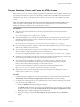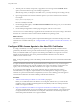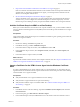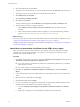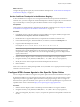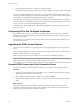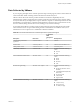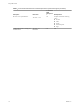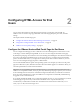User manual
Table Of Contents
- Using HTML Access
- Contents
- Using HTML Access
- Setup and Installation
- System Requirements for HTML Access
- Preparing View Connection Server and Security Servers for HTML Access
- Prepare Desktops, Pools, and Farms for HTML Access
- Configure HTML Access Agents to Use New SSL Certificates
- Configure HTML Access Agents to Use Specific Cipher Suites
- Configuring iOS to Use CA-Signed Certificates
- Upgrading the HTML Access Software
- Uninstall HTML Access from View Connection Server
- Data Collected by VMware
- Configuring HTML Access for End Users
- Using a Remote Desktop or Application
- Feature Support Matrix
- Internationalization
- Connect to a Remote Desktop or Application
- Shortcut Key Combinations
- International Keyboards
- Screen Resolution
- Using the Sidebar
- Sound
- Copying and Pasting Text
- Transferring Files between the Client and a Remote Desktop
- Using the Real-Time Audio-Video Feature for Webcams and Microphones
- Log Off or Disconnect
- Reset a Remote Desktop or Application
- Index
3 Import Root and Intermediate Certicates for the HTML Access Agent on page 14
If the root certicate and intermediate certicates in the certicate chain are not imported with the SSL
certicate that you imported for the HTML Access Agent, you must import these certicates into the
Windows local computer certicate store.
4 Set the Certicate Thumbprint in the Windows Registry on page 15
To allow the HTML Access Agent to use a CA-signed certicate that was imported into the Windows
certicate store, you must congure the certicate thumbprint in a Windows registry key. You must
take this step on each desktop on which you replace the default certicate with a CA-signed certicate.
Add the Certificate Snap-In to MMC on a View Desktop
Before you can add certicates to the Windows local computer certicate store, you must add the Certicate
snap-in to the Microsoft Management Console (MMC) on the View desktops where the HTML Access Agent
is installed.
Prerequisites
Verify that the MMC and Certicate snap-in are available on the Windows guest operating system where the
HTML Access Agent is installed.
Procedure
1 On the View desktop, click Start and type mmc.exe.
2 In the MMC window, go to File > Add/Remove Snap-in.
3 In the Add or Remove Snap-ins window, select and click Add.
4 In the Certicates snap-in window, select Computer account, click Next, select Local computer, and
click Finish.
5 In the Add or Remove snap-in window, click OK.
What to do next
Import the SSL certicate into the Windows local computer certicate store. See “Import a Certicate for the
HTML Access Agent into the Windows Certicate Store,” on page 13.
Import a Certificate for the HTML Access Agent into the Windows Certificate
Store
To replace a default HTML Access Agent certicate with a CA-signed certicate, you must import the CA-
signed certicate into the Windows local computer certicate store. Perform this procedure on each desktop
where the HTML Access Agent is installed.
Prerequisites
n
Verify that the HTML Access Agent is installed on the View desktop.
n
Verify that the CA-signed certicate was copied to the desktop.
n
Verify that the Certicate snap-in was added to MMC. See “Add the Certicate Snap-In to MMC on a
View Desktop,” on page 13.
Procedure
1 In the MMC window on the View desktop, expand the (Local Computer) node and select
the Personal folder.
2 In the Actions pane, go to More Actions > All Tasks > Import.
3 In the Certicate Import wizard, click Next and browse to the location where the certicate is stored.
Chapter 1 Setup and Installation
VMware, Inc. 13