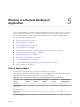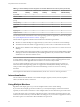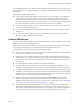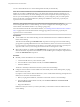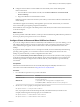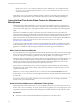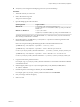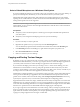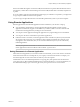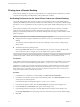User manual
Table Of Contents
- Using VMware Horizon Client for Windows
- Contents
- Using VMware Horizon Client for Windows
- System Requirements and Setup for Windows-Based Clients
- System Requirements for Windows Clients
- System Requirements for Real-Time Audio-Video
- Requirements for Using Multimedia Redirection (MMR)
- Requirements for Using Flash URL Redirection
- Requirements for Using Microsoft Lync with Horizon Client
- Smart Card Authentication Requirements
- Client Browser Requirements for Using the Horizon Client Portal
- Supported Desktop Operating Systems
- Preparing View Connection Server for Horizon Client
- Horizon Client Data Collected by VMware
- Installing Horizon Client for Windows
- Configuring Horizon Client for End Users
- Managing Remote Desktop and Application Connections
- Working in a Remote Desktop or Application
- Feature Support Matrix
- Internationalization
- Using Multiple Monitors
- Connect USB Devices
- Using the Real-Time Audio-Video Feature for Webcams and Microphones
- Copying and Pasting Text and Images
- Using Remote Applications
- Printing from a Remote Desktop
- Control Adobe Flash Display
- Using the Relative Mouse Feature for CAD and 3D Applications
- Keyboard Shortcuts
- Troubleshooting Horizon Client
- Index
If the text and RTF data together use less than 1MB, the formatted text is pasted. Often the RTF data cannot
be truncated, so that if the text and formatting use more than 1MB, the RTF data is discarded, and plain text
is pasted.
If you are unable to paste all of the formatted text and images you selected in one operation, you might need
to copy and paste smaller amounts in each operation.
You cannot copy and paste files between a remote desktop and the file system on your client computer.
Using Remote Applications
Remote applications look and feel like applications that are installed on your client PC or laptop.
n
You can minimize and maximize a remote application through the application. When a remote
application is minimized, it appears in the taskbar of your client system. You can also minimize and
maximize the remote application by clicking its icon in the taskbar.
n
You can quit a remote application through the application or by right-clicking its icon in the taskbar.
n
You can press Alt+Tab to switch between open remote applications.
n
In Horizon Client 3.1 and later, if a remote application creates a Windows System Tray item, that item
also appears in the system tray on your Windows client computer. By default, the system tray icons
only appear to show notifications, but you can customize this behavior just as you do with natively
installed applications.
NOTE If you open the Control Panel to customize the notification area icons, the names of the icons for
remote applications are listed as VMware Horizon Client - application name.
Saving Documents in a Remote Application
With certain remote applications, such as Microsoft Word or WordPad, you can create and save documents.
Where these documents are saved depends on your company's network environment. For example, your
documents might be saved to a home share mounted on your local computer.
Administrators can use an ADMX template file to set a group policy that specifies where documents are
saved. This policy is called "Set Remote Desktop Services User Home Directory." For more information, see
the "RDS Profiles Settings" topic in the Setting Up Desktop and Application Pools in View document.
Chapter 5 Working in a Remote Desktop or Application
VMware, Inc. 69