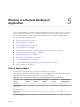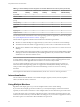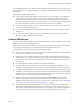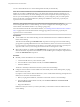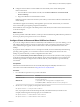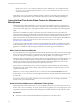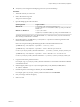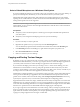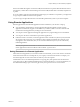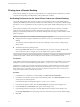User manual
Table Of Contents
- Using VMware Horizon Client for Windows
- Contents
- Using VMware Horizon Client for Windows
- System Requirements and Setup for Windows-Based Clients
- System Requirements for Windows Clients
- System Requirements for Real-Time Audio-Video
- Requirements for Using Multimedia Redirection (MMR)
- Requirements for Using Flash URL Redirection
- Requirements for Using Microsoft Lync with Horizon Client
- Smart Card Authentication Requirements
- Client Browser Requirements for Using the Horizon Client Portal
- Supported Desktop Operating Systems
- Preparing View Connection Server for Horizon Client
- Horizon Client Data Collected by VMware
- Installing Horizon Client for Windows
- Configuring Horizon Client for End Users
- Managing Remote Desktop and Application Connections
- Working in a Remote Desktop or Application
- Feature Support Matrix
- Internationalization
- Using Multiple Monitors
- Connect USB Devices
- Using the Real-Time Audio-Video Feature for Webcams and Microphones
- Copying and Pasting Text and Images
- Using Remote Applications
- Printing from a Remote Desktop
- Control Adobe Flash Display
- Using the Relative Mouse Feature for CAD and 3D Applications
- Keyboard Shortcuts
- Troubleshooting Horizon Client
- Index
Specify the usb.quirks.deviceN device properties in order, starting from 0. For example, if the line
usb.quirks.device0 is followed by a line with usb.quirks.device2 rather than usb.quirks.device1,
only the first line is read.
When devices such as smart phones and tablets undergo a firmware or operating system upgrade, the
upgrade will succeed because the device will restart and connect to the View desktop that manages it.
Using the Real-Time Audio-Video Feature for Webcams and
Microphones
With the Real-Time Audio-Video feature, you can use your local computer's webcam or microphone on
your remote desktop. Real-Time Audio-Video is compatible with standard conferencing applications and
browser-based video applications, and supports standard webcams, audio USB devices, and analog audio
input.
This feature is available when used in conjunction with View 5.2 Feature Pack 2 or a later release. For
information about setting up the Real-Time Audio-Video feature and configuring the frame rate and image
resolution in a remote desktop, see the VMware Horizon View Feature Pack Installation and Administration
guide. For information about configuring these settings on client systems, see the VMware knowledge base
article Setting Frame Rates and Resolution for Real-Time Audio-Video on Horizon View Clients, at
http://kb.vmware.com/kb/2053644.
To download a test application that verifies the correct installation and operation of the Real-Time Audio-
Video functionality, go to http://labs.vmware.com/flings/real-time-audio-video-test-application. This test
application is available as a VMware fling, and therefore no technical support is available for it.
When You Can Use Your Webcam
If a View administrator has configured the Real-Time Audio-Video feature, and if you use the PCoIP display
protocol, a webcam that is built-in or connected to your local computer can be used on your desktop. You
can use the webcam in conferencing applications such as Skype, Webex, or Google Hangouts.
During the setup of an application such as Skype, Webex, or Google Hangouts on your remote desktop, you
can choose VMware Virtual Microphone and VMware Virtual Webcam as input devices and VMware
Virtual Audio as output device from menus in the application. With many applications, however, this
feature will just work, and selecting an input device will not be necessary.
If the webcam is currently being used by your local computer it cannot be used by the remote desktop
simultaneously. Also, if the webcam is being used by the remote desktop it cannot be used by your local
computer at the same time.
IMPORTANT If you are using a USB webcam, do not connect it from the Connect USB Device menu in
Horizon Client. To do so routes the device through USB redirection, and the performance will be unusable
for video chat.
If you have more than one webcam connected to your local computer, you can configure a preferred
webcam to use on your remote desktop.
Select a Preferred Webcam on a Windows Client System
With the Real-Time Audio-Video feature, if you have multiple webcams on your client system, only one of
them is used on your View desktop. To specify which webcam is preferred, you can set a registry key value.
The preferred webcam is used on the remote desktop if it is available, and if not, another webcam is used.
Prerequisites
n
Verify that you have a USB webcam installed and operational on your client system.
Using VMware Horizon Client for Windows
66 VMware, Inc.