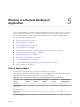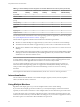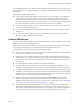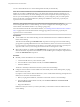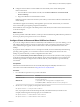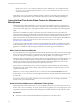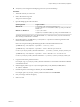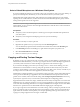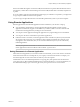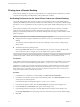User manual
Table Of Contents
- Using VMware Horizon Client for Windows
- Contents
- Using VMware Horizon Client for Windows
- System Requirements and Setup for Windows-Based Clients
- System Requirements for Windows Clients
- System Requirements for Real-Time Audio-Video
- Requirements for Using Multimedia Redirection (MMR)
- Requirements for Using Flash URL Redirection
- Requirements for Using Microsoft Lync with Horizon Client
- Smart Card Authentication Requirements
- Client Browser Requirements for Using the Horizon Client Portal
- Supported Desktop Operating Systems
- Preparing View Connection Server for Horizon Client
- Horizon Client Data Collected by VMware
- Installing Horizon Client for Windows
- Configuring Horizon Client for End Users
- Managing Remote Desktop and Application Connections
- Working in a Remote Desktop or Application
- Feature Support Matrix
- Internationalization
- Using Multiple Monitors
- Connect USB Devices
- Using the Real-Time Audio-Video Feature for Webcams and Microphones
- Copying and Pasting Text and Images
- Using Remote Applications
- Printing from a Remote Desktop
- Control Adobe Flash Display
- Using the Relative Mouse Feature for CAD and 3D Applications
- Keyboard Shortcuts
- Troubleshooting Horizon Client
- Index
In a true multiple-monitor session, monitors can have different resolutions and sizes, and a monitor can be
pivoted. If you maximize an application window, the window expands to the full screen of only the monitor
that contains it.
This feature has the following limitations:
n
If you use PCoIP, the maximum number of monitors that you can use to display a remote desktop is 4,
with a resolution of up to 2560 X 1600 if you have enough video RAM. The maximum number of
monitors that can be stacked vertically is 2. If you use more than 2 monitors, the monitors must be in
the same mode and have the same screen resolution. That is, if you use 3 monitors, all 3 monitors must
be in either portrait mode or landscape mode and must use the same screen resolution.
n
To use the 3D rendering feature, you can use up to 2 monitors, with a resolution of up to 1920 X 1200.
You must use the PCoIP display protocol.
n
If you use Microsoft RDP 7, the maximum number of monitors that you can use to display a remote
desktop is 16.
n
If you use Microsoft RDP display protocol, you must have Microsoft Remote Desktop Connection
(RDC) 6.0 or higher installed in the remote desktop.
Connect USB Devices
You can use locally attached USB devices, such as thumb flash drives, cameras, and printers, from a remote
desktop. This feature is called USB redirection.
When you use this feature, most USB devices that are attached to the local client system become available
from a menu in Horizon Client. You use the menu to connect and disconnect the devices.
Using USB devices with remote desktops has the following limitations:
n
When you access a USB device from a menu in Horizon Client and use the device in a remote desktop,
you cannot access the device on the local computer.
n
USB devices that do not appear in the menu, but are available in a remote desktop, include human
interface devices such as keyboards and pointing devices. The remote desktop and the local computer
use these devices at the same time. Interaction with these devices can sometimes be slow because of
network latency.
n
Large USB disk drives can take several minutes to appear in the desktop.
n
Some USB devices require specific drivers. If a required driver is not already installed on a remote
desktop, you might be prompted to install it when you connect the USB device to the remote desktop.
n
If you plan to attach USB devices that use MTP drivers, such as Android-based Samsung smart phones
and tablets, you must set Horizon Client to automatically connect USB devices to your remote desktop.
Otherwise, if you try to manually redirect the USB device by using a menu item, the device will not be
redirected unless you unplug the device and then plug it in again.
n
Webcams are not supported for USB redirection using the Connect USB Device menu. To use a
webcam or audio input device, you must use the Real-Time Audio-Video feature. This feature is
available when used in conjunction with View 5.2 Feature Pack 2 or a later release. See “Using the Real-
Time Audio-Video Feature for Webcams and Microphones,” on page 66.
n
The redirection of USB audio devices depends on the state of the network and is not reliable. Some
devices require a high data throughput even when they are idle. If you have the Real-Time Audio-
Video feature, included with View 5.2 Feature Pack 2 or a later release, audio input and output devices
will work well using that feature, and you do not need to use USB redirection for those devices.
Chapter 5 Working in a Remote Desktop or Application
VMware, Inc. 63