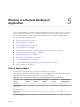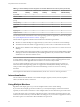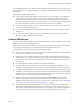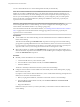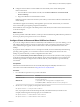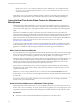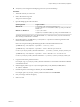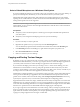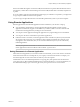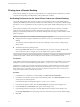User manual
Table Of Contents
- Using VMware Horizon Client for Windows
- Contents
- Using VMware Horizon Client for Windows
- System Requirements and Setup for Windows-Based Clients
- System Requirements for Windows Clients
- System Requirements for Real-Time Audio-Video
- Requirements for Using Multimedia Redirection (MMR)
- Requirements for Using Flash URL Redirection
- Requirements for Using Microsoft Lync with Horizon Client
- Smart Card Authentication Requirements
- Client Browser Requirements for Using the Horizon Client Portal
- Supported Desktop Operating Systems
- Preparing View Connection Server for Horizon Client
- Horizon Client Data Collected by VMware
- Installing Horizon Client for Windows
- Configuring Horizon Client for End Users
- Managing Remote Desktop and Application Connections
- Working in a Remote Desktop or Application
- Feature Support Matrix
- Internationalization
- Using Multiple Monitors
- Connect USB Devices
- Using the Real-Time Audio-Video Feature for Webcams and Microphones
- Copying and Pasting Text and Images
- Using Remote Applications
- Printing from a Remote Desktop
- Control Adobe Flash Display
- Using the Relative Mouse Feature for CAD and 3D Applications
- Keyboard Shortcuts
- Troubleshooting Horizon Client
- Index
Table 5‑1. Remote Desktop Features Supported on Windows-Based Horizon Client Systems (Continued)
Feature
Windows XP
Desktop
Windows Vista
Desktop
Windows 7
Desktop
Windows 8.x
Desktop
Windows Server
2008 R2 Desktop
Wyse MMR X X
Windows 7 MMR X
Location-based
printing
X X X X X
Virtual printing X X X X X
Smart cards X X X X X
RSA SecurID or
RADIUS
X X X X X
Single sign-on X X X X X
Multiple monitors X X X X X
For information about which editions of each client operating system are supported, or which service packs,
see “System Requirements for Windows Clients,” on page 7.
Features that are supported on Windows-based clients have the following restrictions.
n
Windows 8.x remote desktops are supported only if you have View 5.2 or later servers and desktops.
n
The real-time audio-video feature is supported only if you have View 5.2 with Feature Pack 2 or later.
n
Windows Server 2008 R2 remote desktops are supported only if you have View 5.3 or later servers and
desktops.
n
Virtual printing and location-based printing are supported for Windows Server 2008 R2 desktops, RDS
desktops (on virtual machine RDS hosts), and remote applications only in Horizon Client 3.1 and later
and Horizon 6.0.1 with View and later servers.
NOTE You can also use Horizon Client to securely access remote Windows-based applications, in addition
to remote desktops. Selecting an application in Horizon Client opens a window for that application on the
local client device, and the application looks and behaves as if it were locally installed.
You can use remote applications only if you are connected to View Connection Server 6.0 or later. For
information about which operating systems are supported for the RDS (Remote Desktop Sessions) host,
which provides remote applications and session-based desktops, see the View Architecture Planning
document.
For descriptions of these features and their limitations, see the View Architecture Planning document.
Internationalization
The user interface and documentation are available in English, Japanese, French, German, Simplified
Chinese, Traditional Chinese, and Korean.
Using Multiple Monitors
Regardless of the display protocol, you can use multiple monitors with a remote desktop.
If you use PCoIP, the display protocol from VMware, you can adjust the display resolution and rotation
separately for each monitor. PCoIP allows a true multiple-monitor session rather than a span mode session.
A span mode remote session is actually a single-monitor session. The monitors must be the same size and
resolution, and the monitor layout must fit within a bounding box. If you maximize an application window,
the window spans across all monitors. Microsoft RDP 6 uses span mode.
Using VMware Horizon Client for Windows
62 VMware, Inc.