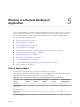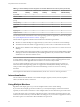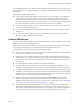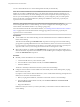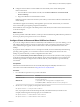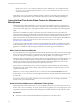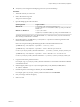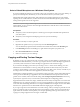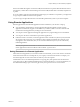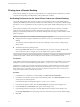User manual
Table Of Contents
- Using VMware Horizon Client for Windows
- Contents
- Using VMware Horizon Client for Windows
- System Requirements and Setup for Windows-Based Clients
- System Requirements for Windows Clients
- System Requirements for Real-Time Audio-Video
- Requirements for Using Multimedia Redirection (MMR)
- Requirements for Using Flash URL Redirection
- Requirements for Using Microsoft Lync with Horizon Client
- Smart Card Authentication Requirements
- Client Browser Requirements for Using the Horizon Client Portal
- Supported Desktop Operating Systems
- Preparing View Connection Server for Horizon Client
- Horizon Client Data Collected by VMware
- Installing Horizon Client for Windows
- Configuring Horizon Client for End Users
- Managing Remote Desktop and Application Connections
- Working in a Remote Desktop or Application
- Feature Support Matrix
- Internationalization
- Using Multiple Monitors
- Connect USB Devices
- Using the Real-Time Audio-Video Feature for Webcams and Microphones
- Copying and Pasting Text and Images
- Using Remote Applications
- Printing from a Remote Desktop
- Control Adobe Flash Display
- Using the Relative Mouse Feature for CAD and 3D Applications
- Keyboard Shortcuts
- Troubleshooting Horizon Client
- Index
Working in a Remote Desktop or
Application 5
View provides the familiar, personalized desktop and application environment that end users expect. End
users can access USB and other devices connected to their local computer, send documents to any printer
that their local computer can detect, authenticate with smart cards, and use multiple display monitors.
This chapter includes the following topics:
n
“Feature Support Matrix,” on page 61
n
“Internationalization,” on page 62
n
“Using Multiple Monitors,” on page 62
n
“Connect USB Devices,” on page 63
n
“Using the Real-Time Audio-Video Feature for Webcams and Microphones,” on page 66
n
“Copying and Pasting Text and Images,” on page 68
n
“Using Remote Applications,” on page 69
n
“Printing from a Remote Desktop,” on page 70
n
“Control Adobe Flash Display,” on page 71
n
“Using the Relative Mouse Feature for CAD and 3D Applications,” on page 72
n
“Keyboard Shortcuts,” on page 72
Feature Support Matrix
Some features are supported on one type of Horizon Client but not on another.
When planning which display protocol and features to make available to your end users, use the following
information to determine which client operating systems support the feature.
Table 5‑1. Remote Desktop Features Supported on Windows-Based Horizon Client Systems
Feature
Windows XP
Desktop
Windows Vista
Desktop
Windows 7
Desktop
Windows 8.x
Desktop
Windows Server
2008 R2 Desktop
USB access X X X X X
Real-Time Audio-
Video (RTAV)
X X X X X
RDP display protocol X X X X X
PCoIP display
protocol
X X X X X
Persona Management X X X X
VMware, Inc. 61