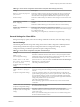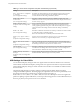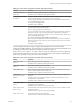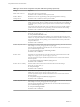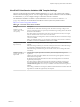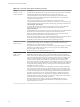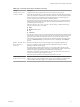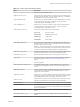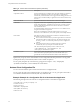User manual
Table Of Contents
- Using VMware Horizon Client for Windows
- Contents
- Using VMware Horizon Client for Windows
- System Requirements and Setup for Windows-Based Clients
- System Requirements for Windows Clients
- System Requirements for Real-Time Audio-Video
- Requirements for Using Multimedia Redirection (MMR)
- Requirements for Using Flash URL Redirection
- Requirements for Using Microsoft Lync with Horizon Client
- Smart Card Authentication Requirements
- Client Browser Requirements for Using the Horizon Client Portal
- Supported Desktop Operating Systems
- Preparing View Connection Server for Horizon Client
- Horizon Client Data Collected by VMware
- Installing Horizon Client for Windows
- Configuring Horizon Client for End Users
- Managing Remote Desktop and Application Connections
- Working in a Remote Desktop or Application
- Feature Support Matrix
- Internationalization
- Using Multiple Monitors
- Connect USB Devices
- Using the Real-Time Audio-Video Feature for Webcams and Microphones
- Copying and Pasting Text and Images
- Using Remote Applications
- Printing from a Remote Desktop
- Control Adobe Flash Display
- Using the Relative Mouse Feature for CAD and 3D Applications
- Keyboard Shortcuts
- Troubleshooting Horizon Client
- Index
Table 3‑8. Horizon Client Configuration Template: USB Splitting Settings
Setting Properties
Allow Auto Device
Splitting
Allow the automatic splitting of composite USB devices.
The default value is undefined, which equates to false.
Exclude Vid/Pid Device
From Split
Excludes a composite USB device specified by vendor and product IDs from splitting. The
format of the setting is vid-xxx1_pid-yyy2[;vid-xxx2_pid-yyy2]...
You must specify ID numbers in hexadecimal. You can use the wildcard character (*) in
place of individual digits in an ID.
For example: vid-0781_pid-55**
The default value is undefined.
Split Vid/Pid Device
Treats the components of a composite USB device specified by vendor and product IDs as
separate devices. The format of the setting is
vid-xxxx_pid-yyyy(exintf:zz[;exintf:ww ])
You can use the exintf keyword to exclude components from redirection by specifying
their interface number. You must specify ID numbers in hexadecimal, and interface
numbers in decimal including any leading zero. You can use the wildcard character (*) in
place of individual digits in an ID.
For example: vid-0781_pid-554c(exintf:01;exintf:02)
NOTE View does not automatically include the components that you have not explicitly
excluded. You must specify a filter policy such as Include Vid/Pid Device to include
those components.
The default value is undefined.
The following table describes each policy setting for filtering USB devices in the Horizon Client
Configuration ADM template file. The settings apply at computer level. Horizon Client preferentially reads
the settings from the GPO at computer level, and otherwise from the registry at
HKLM\Software\Policies\VMware, Inc.\VMware VDM\Client\USB. For a description of how View applies the
policies for filtering USB devices, see the topics about configuring filter policy settings for USB redirection,
in the Setting Up Desktop and Application Pools in View document.
Table 3‑9. Horizon Client Configuration Template: USB Filtering Settings
Setting Properties
Allow Audio Input
Devices
Allows audio input devices to be redirected.
The default value is undefined, which equates to true.
Allow Audio Output
Devices
Allows audio output devices to be redirected.
The default value is undefined, which equates to false.
Allow HIDBootable
Allows input devices other than keyboards or mice that are available at boot time (also
known as hid-bootable devices) to be redirected.
The default value is undefined, which equates to true.
Allow Device
Descriptor Failsafe
Behavior
Allows devices to be redirected even if the Horizon Client fails to get the config/device
descriptors.
To allow a device even if it fails the config/desc, include it in the Include filters, such
IncludeVidPid or IncludePath.
The default value is undefined, which equates to false.
Allow Other Input
Devices
Allows input devices other than hid-bootable devices or keyboards with integrated
pointing devices to be redirected.
The default value is undefined, which equates to true.
Allow Keyboard and
Mouse Devices
Allows keyboards with integrated pointing devices (such as a mouse, trackball, or touch
pad) to be redirected.
The default value is undefined, which equates to false.
Allow Smart Cards
Allows smart-card devices to be redirected.
The default value is undefined, which equates to false.
Chapter 3 Configuring Horizon Client for End Users
VMware, Inc. 43