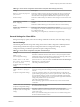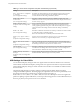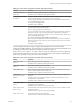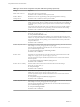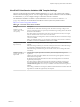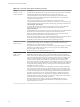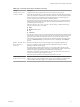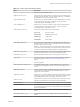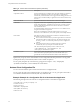User manual
Table Of Contents
- Using VMware Horizon Client for Windows
- Contents
- Using VMware Horizon Client for Windows
- System Requirements and Setup for Windows-Based Clients
- System Requirements for Windows Clients
- System Requirements for Real-Time Audio-Video
- Requirements for Using Multimedia Redirection (MMR)
- Requirements for Using Flash URL Redirection
- Requirements for Using Microsoft Lync with Horizon Client
- Smart Card Authentication Requirements
- Client Browser Requirements for Using the Horizon Client Portal
- Supported Desktop Operating Systems
- Preparing View Connection Server for Horizon Client
- Horizon Client Data Collected by VMware
- Installing Horizon Client for Windows
- Configuring Horizon Client for End Users
- Managing Remote Desktop and Application Connections
- Working in a Remote Desktop or Application
- Feature Support Matrix
- Internationalization
- Using Multiple Monitors
- Connect USB Devices
- Using the Real-Time Audio-Video Feature for Webcams and Microphones
- Copying and Pasting Text and Images
- Using Remote Applications
- Printing from a Remote Desktop
- Control Adobe Flash Display
- Using the Relative Mouse Feature for CAD and 3D Applications
- Keyboard Shortcuts
- Troubleshooting Horizon Client
- Index
Table 3‑7. Horizon Client Configuration Template: General Settings (Continued)
Setting Description
Don't check monitor alignment
on spanning
(User Configuration setting)
By default, the client desktop does not span multiple monitors if the screens do
not form an exact rectangle when they are combined. Enable this setting to
override the default. This setting is disabled by default.
Enable multi-media
acceleration
(User Configuration setting)
Determines whether multimedia redirection (MMR) is enabled on the client.
MMR does not work correctly if the Horizon Client video display hardware does
not have overlay support.
Enable relative mouse
(Computer and User Configuration
setting)
(View 5.2 and later releases only) Enables the relative mouse when using the
PCoIP display protocol. Relative mouse mode improves mouse behavior for
certain graphics applications and games. If the remote desktop does not support
relative mouse then this setting will not be used. This setting is disabled by
default.
Enable the shade
(User Configuration setting)
Determines whether the shade menu bar at the top of the Horizon Client window
is visible. This setting is enabled by default.
NOTE The shade menu bar is disabled by default for kiosk mode.
Tunnel proxy bypass address
list
(Computer Configuration setting)
Specifies a list of tunnel addresses. The proxy server is not used for these
addresses. Use a semicolon (;) to separate multiple entries.
URL for View Client online
help
(Computer Configuration setting)
Specifies an alternate URL from which Horizon Client can retrieve help pages.
This setting is intended for use in environments that cannot retrieve the remotely-
hosted help system because they do not have internet access.
Pin the shade
(User Configuration setting)
Determines whether the pin on the shade at the top of the Horizon Client window
is enabled and auto-hiding of the menu bar does not occur. This setting has no
effect if the shade is disabled. This setting is enabled by default.
Disable desktop disconnect
messages
(Computer and User Configuration
setting)
Specifies whether messages that are normally shown upon desktop disconnection
should be disabled. These messages are shown by default.
USB Settings for Client GPOs
You can define USB policy settings for both View Agent and Horizon Client for Windows. On connection,
Horizon Client downloads the USB policy settings from View Agent and uses them in conjunction with the
Horizon Client USB policy settings to decide which devices it will allow to be available for redirection from
the host machine.
The following table describes each policy setting for splitting composite USB in the Horizon Client
Configuration ADM template file. The settings apply at computer level. Horizon Client preferentially reads
the settings from the GPO at computer level, and otherwise from the registry at
HKLM\Software\Policies\VMware, Inc.\VMware VDM\Client\USB. For a description of how View applies the
policies for splitting composite USB devices, see the topics about using policies to control USB redirection, in
the Setting Up Desktop and Application Pools in View document.
Using VMware Horizon Client for Windows
42 VMware, Inc.