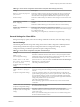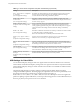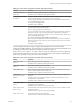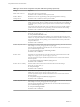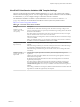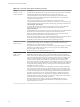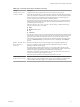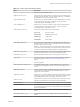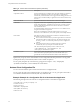User manual
Table Of Contents
- Using VMware Horizon Client for Windows
- Contents
- Using VMware Horizon Client for Windows
- System Requirements and Setup for Windows-Based Clients
- System Requirements for Windows Clients
- System Requirements for Real-Time Audio-Video
- Requirements for Using Multimedia Redirection (MMR)
- Requirements for Using Flash URL Redirection
- Requirements for Using Microsoft Lync with Horizon Client
- Smart Card Authentication Requirements
- Client Browser Requirements for Using the Horizon Client Portal
- Supported Desktop Operating Systems
- Preparing View Connection Server for Horizon Client
- Horizon Client Data Collected by VMware
- Installing Horizon Client for Windows
- Configuring Horizon Client for End Users
- Managing Remote Desktop and Application Connections
- Working in a Remote Desktop or Application
- Feature Support Matrix
- Internationalization
- Using Multiple Monitors
- Connect USB Devices
- Using the Real-Time Audio-Video Feature for Webcams and Microphones
- Copying and Pasting Text and Images
- Using Remote Applications
- Printing from a Remote Desktop
- Control Adobe Flash Display
- Using the Relative Mouse Feature for CAD and 3D Applications
- Keyboard Shortcuts
- Troubleshooting Horizon Client
- Index
Table 3‑6. Horizon Client Configuration Administrative Template: RDP Settings (Continued)
Setting Description
Redirect supported plug-and-
play devices
Determines whether local plug-and-play and point-of-sale devices are redirected
when clients connect to the remote desktop. This behavior is different from the
redirection that is managed by the USB Redirection component of View Agent.
Shadow bitmaps
Determines whether bitmaps are shadowed. This setting has no effect in full-screen
mode.
Show contents of window
while dragging
Determines whether the folder contents appear when users drag a folder to a new
location.
Themes
Determines whether themes appear when clients connect to a remote desktop.
Windows key combination
redirection
Determines where Windows key combinations are applied.
This setting lets you send key combinations to the remote virtual machine or apply
key combinations locally.
If this setting is not configured, key combinations are applied locally.
General Settings for Client GPOs
Settings include proxy options, time zone forwarding, multimedia acceleration, and other display settings.
General Settings
The following table describes the general settings in the Horizon Client Configuration ADM template file.
General settings include both Computer Configuration and User Configuration settings. The User
Configuration setting overrides the equivalent Computer Configuration setting.
Table 3‑7. Horizon Client Configuration Template: General Settings
Setting Description
Always on top
(User Configuration setting)
Determines whether the Horizon Client window is always the topmost window.
Enabling this setting prevents the Windows taskbar from obscuring a full-screen
Horizon Client window. This setting is enabled by default.
Default value of the "Hide
the selector after launching
an item" check box
(Computer and User Configuration
setting)
(Horizon Client 3.1 or later) Sets whether the Hide the selector after launching an
item check box is selected by default.
This setting is disabled by default.
Determines if the VMware View
Client should use proxy.pac
file
(Computer Configuration setting)
(View 4.6 and earlier releases only) Determines whether Horizon Client uses a
Proxy Auto Config (PAC) file. Enabling this setting causes Horizon Client to use a
PAC file.
A PAC file (commonly called proxy.pac) helps Web browsers and other user
agents find the appropriate proxy server for a particular URL or Web site request.
If you enable this setting on a multi-core machine, the WinINet application that
Horizon Client uses to find the proxy server information might crash. Disable this
setting if this problem occurs on your machine.
This setting is disabled by default.
NOTE This setting applies to direct connections only. It does not affect tunnel
connections.
Disable time zone forwarding
(Computer Configuration setting)
Determines whether time zone synchronization between the remote desktop and
the connected client is disabled.
Disable toast notifications
(Computer and User Configuration
setting)
Determines whether to disable toast notifications from Horizon Client.
Enable this setting if you do not want the user to see toast notifications in the
corner of the screen.
NOTE If you enable this setting, the user does not see a 5-minute warning when
the Session Timeout function is active.
Chapter 3 Configuring Horizon Client for End Users
VMware, Inc. 41