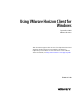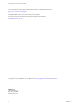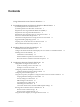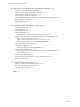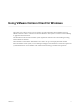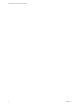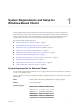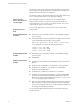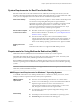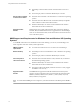User manual
Table Of Contents
- Using VMware Horizon Client for Windows
- Contents
- Using VMware Horizon Client for Windows
- System Requirements and Setup for Windows-Based Clients
- System Requirements for Windows Clients
- System Requirements for Real-Time Audio-Video
- Requirements for Using Multimedia Redirection (MMR)
- Requirements for Using Flash URL Redirection
- Requirements for Using Microsoft Lync with Horizon Client
- Smart Card Authentication Requirements
- Client Browser Requirements for Using the Horizon Client Portal
- Supported Desktop Operating Systems
- Preparing View Connection Server for Horizon Client
- Horizon Client Data Collected by VMware
- Installing Horizon Client for Windows
- Configuring Horizon Client for End Users
- Managing Remote Desktop and Application Connections
- Working in a Remote Desktop or Application
- Feature Support Matrix
- Internationalization
- Using Multiple Monitors
- Connect USB Devices
- Using the Real-Time Audio-Video Feature for Webcams and Microphones
- Copying and Pasting Text and Images
- Using Remote Applications
- Printing from a Remote Desktop
- Control Adobe Flash Display
- Using the Relative Mouse Feature for CAD and 3D Applications
- Keyboard Shortcuts
- Troubleshooting Horizon Client
- Index
4
Managing Remote Desktop and Application Connections 53
Connect to a Remote Desktop or Application 53
Tips for Using the Desktop and Application Selector 56
Hide the VMware Horizon Client Window 56
Reconnecting to a Desktop or Application 57
Create a Desktop or Application Shortcut on Your Client Desktop or Start Menu 57
Switch Desktops or Applications 58
Log Off or Disconnect 58
5
Working in a Remote Desktop or Application 61
Feature Support Matrix 61
Internationalization 62
Using Multiple Monitors 62
Connect USB Devices 63
Configure Clients to Reconnect When USB Devices Restart 65
Using the Real-Time Audio-Video Feature for Webcams and Microphones 66
When You Can Use Your Webcam 66
Select a Preferred Webcam on a Windows Client System 66
Select a Default Microphone on a Windows Client System 68
Copying and Pasting Text and Images 68
Using Remote Applications 69
Saving Documents in a Remote Application 69
Printing from a Remote Desktop 70
Set Printing Preferences for the Virtual Printer Feature on a Remote Desktop 70
Using USB Printers 71
Control Adobe Flash Display 71
Using the Relative Mouse Feature for CAD and 3D Applications 72
Keyboard Shortcuts 72
6
Troubleshooting Horizon Client 75
What to Do If Horizon Client Exits Unexpectedly 75
Reset a Remote Desktop or Application 75
Uninstalling Horizon Client 76
Index 77
Using VMware Horizon Client for Windows
4 VMware, Inc.