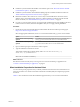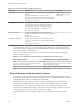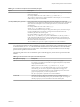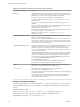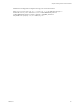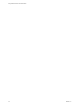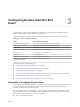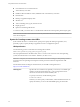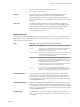User manual
Table Of Contents
- Using VMware Horizon Client for Windows
- Contents
- Using VMware Horizon Client for Windows
- System Requirements and Setup for Windows-Based Clients
- System Requirements for Windows Clients
- System Requirements for Real-Time Audio-Video
- Requirements for Using Multimedia Redirection (MMR)
- Requirements for Using Flash URL Redirection
- Requirements for Using Microsoft Lync with Horizon Client
- Smart Card Authentication Requirements
- Client Browser Requirements for Using the Horizon Client Portal
- Supported Desktop Operating Systems
- Preparing View Connection Server for Horizon Client
- Horizon Client Data Collected by VMware
- Installing Horizon Client for Windows
- Configuring Horizon Client for End Users
- Managing Remote Desktop and Application Connections
- Working in a Remote Desktop or Application
- Feature Support Matrix
- Internationalization
- Using Multiple Monitors
- Connect USB Devices
- Using the Real-Time Audio-Video Feature for Webcams and Microphones
- Copying and Pasting Text and Images
- Using Remote Applications
- Printing from a Remote Desktop
- Control Adobe Flash Display
- Using the Relative Mouse Feature for CAD and 3D Applications
- Keyboard Shortcuts
- Troubleshooting Horizon Client
- Index
Table 2‑3. Command-Line Options for the Bootstrap Program
Option Description
/s
Disables the bootstrap splash screen and extraction dialog box, which prevents the display
of interactive dialogs.
For example: VMware-Horizon-View-Client-y.y.y-xxxxxx.exe /s
The /s option is required to run a silent installation. In the examples, xxxxxx is the build
number and y.y.y is the version number.
/v" MSI_command_line_options"
Instructs the installer to pass the double-quote-enclosed string that you enter at the
command line as a set of options for MSI to interpret. You must enclose your command-line
entries between double quotes. Place a double quote after the /v and at the end of the
command line.
For example: VMware-Horizon-View-Client-y.y.y-
xxxxxx.exe /s /v"command_line_options"
To instruct the MSI installer to interpret a string that contains spaces, enclose the string in
two sets of double quotes. For example, you might want to install the client in an
installation path name that contains spaces.
For example: VMware--Horizon-View-Client-y.y.y-
xxxxxx.exe /s /v"command_line_options INSTALLDIR=""d:\abc\my folder"""
In this example, the MSI installer passes on the installation-directory path and does not
attempt to interpret the string as two command-line options. Note the final double quote
that encloses the entire command line.
The /v"command_line_options" option is required to run a silent installation.
You control the remainder of a silent installation by passing command-line options and MSI property values
to the MSI installer, msiexec.exe. The MSI installer includes Horizon Client installation code. The installer
uses the values and options that you enter in the command line to interpret installation choices and setup
options that are specific to Horizon Client.
The following table shows the command-line options and MSI property values that are passed to the MSI
installer.
Table 2‑4. MSI Command-Line Options and MSI Properties
MSI Option or Property Description
/qn
Instructs the MSI installer not to display the installer wizard pages.
For example, you might want to install View Agent silently and use only default
setup options and features:
VMware-Horizon-View-Client-y.y.y-xxxxxx.exe /s /v"/qn"
In the examples, xxxxxx is the build number and y.y.y is the version number.
Alternatively, you can use the /qb option to display the wizard pages in a
noninteractive, automated installation. As the installation proceeds, the wizard
pages are displayed, but you cannot respond to them.
The /qn or /qb option is required to run a silent installation.
INSTALLDIR
(Optional) Specifies an alternative installation path for installation directory.
Use the format INSTALLDIR=path to specify an installation path. You can ignore
this MSI property if you want to install the client in the default path.
Chapter 2 Installing Horizon Client for Windows
VMware, Inc. 23