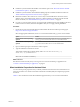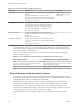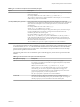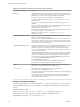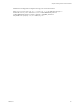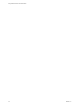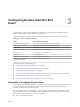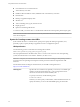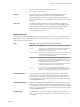User manual
Table Of Contents
- Using VMware Horizon Client for Windows
- Contents
- Using VMware Horizon Client for Windows
- System Requirements and Setup for Windows-Based Clients
- System Requirements for Windows Clients
- System Requirements for Real-Time Audio-Video
- Requirements for Using Multimedia Redirection (MMR)
- Requirements for Using Flash URL Redirection
- Requirements for Using Microsoft Lync with Horizon Client
- Smart Card Authentication Requirements
- Client Browser Requirements for Using the Horizon Client Portal
- Supported Desktop Operating Systems
- Preparing View Connection Server for Horizon Client
- Horizon Client Data Collected by VMware
- Installing Horizon Client for Windows
- Configuring Horizon Client for End Users
- Managing Remote Desktop and Application Connections
- Working in a Remote Desktop or Application
- Feature Support Matrix
- Internationalization
- Using Multiple Monitors
- Connect USB Devices
- Using the Real-Time Audio-Video Feature for Webcams and Microphones
- Copying and Pasting Text and Images
- Using Remote Applications
- Printing from a Remote Desktop
- Control Adobe Flash Display
- Using the Relative Mouse Feature for CAD and 3D Applications
- Keyboard Shortcuts
- Troubleshooting Horizon Client
- Index
n
Familiarize yourself with the MSI installer command-line options. See “Microsoft Windows Installer
Command-Line Options,” on page 22.
n
Familiarize yourself with the silent installation (MSI) properties available with Horizon Client. See
“Silent Installation Properties for Horizon Client,” on page 21.
n
Determine whether to allow end users to access locally connected USB devices from their virtual
desktops. If not, set the MSI property, ADDLOCAL, to the list of features of interest and omit the USB
feature. For details, see “Silent Installation Properties for Horizon Client,” on page 21.
n
If you do not want to require end users to supply the fully qualified domain name (FQDN) of the View
Connection Server instance, determine the FQDN so that you can supply it during installation.
Procedure
1 On the client system, download the Horizon Client installer file from the VMware product page at
http://www.vmware.com/go/viewclients.
Select the appropriate installer file, where xxxxxx is the build number and y.y.y is the version number.
Option Action
Horizon Client on 64-bit operating
systems
Select VMware-Horizon-View-Client-x86_64-y.y.y-xxxxxx.exe,
where y.y.y is the version number and xxxxxx is the build number.
Horizon Client on 32-bit operating
systems
Select VMware-Horizon-View-Client-x86-y.y.y-xxxxxx.exe, where
y.y.y is the version number and xxxxxx is the build number.
2 Open a command prompt on the Windows client computer.
3 Type the installation command on one line.
This example installs Horizon Client silently: VMware-Horizon-View-Client-x86-y.y.y-
xxxxxx.exe /s /v"/qn ADDLOCAL=Core"
NOTE The Core feature is mandatory.
What to do next
Start Horizon Client and verify that you can log in to the correct remote desktop or application. See
“Connect to a Remote Desktop or Application,” on page 53.
Silent Installation Properties for Horizon Client
You can include specific properties when you silently install Horizon Client from the command line. You
must use a PROPERTY=value format so that Microsoft Windows Installer (MSI) can interpret the properties
and values.
Table 2-1 shows the Horizon Client silent installation properties that you can use at the command-line.
Chapter 2 Installing Horizon Client for Windows
VMware, Inc. 21