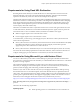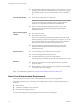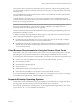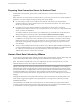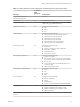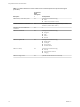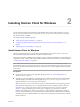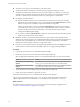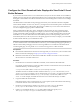User manual
Table Of Contents
- Using VMware Horizon Client for Windows
- Contents
- Using VMware Horizon Client for Windows
- System Requirements and Setup for Windows-Based Clients
- System Requirements for Windows Clients
- System Requirements for Real-Time Audio-Video
- Requirements for Using Multimedia Redirection (MMR)
- Requirements for Using Flash URL Redirection
- Requirements for Using Microsoft Lync with Horizon Client
- Smart Card Authentication Requirements
- Client Browser Requirements for Using the Horizon Client Portal
- Supported Desktop Operating Systems
- Preparing View Connection Server for Horizon Client
- Horizon Client Data Collected by VMware
- Installing Horizon Client for Windows
- Configuring Horizon Client for End Users
- Managing Remote Desktop and Application Connections
- Working in a Remote Desktop or Application
- Feature Support Matrix
- Internationalization
- Using Multiple Monitors
- Connect USB Devices
- Using the Real-Time Audio-Video Feature for Webcams and Microphones
- Copying and Pasting Text and Images
- Using Remote Applications
- Printing from a Remote Desktop
- Control Adobe Flash Display
- Using the Relative Mouse Feature for CAD and 3D Applications
- Keyboard Shortcuts
- Troubleshooting Horizon Client
- Index
5 Edit the C:\ProgramData\VMware\VDM\portal\portal-links.properties file to point to the new location
of the installer files.
You can edit the lines in this file and add to them if you need to create more links. You can also delete
lines.
The following examples show properties for creating two links for Horizon Client for Windows and
two links for Horizon Client for Linux:
link.win=https://server-name/downloads/VMware-Horizon-Client-x86_64-y.y.y-XXXX.exe#win
link.win.1=https://server-name/downloads/VMware-Horizon-Client-y.y.y-XXXX.exe#win
link.linux=https://server-name/downloads/VMware-Horizon-Client-y.y.y-XXXX.i386.rpm#linux
link.mac=https://server-name/downloads/VMware-Horizon-Client-y.y.y-XXXX.dmg#mac
In this example, y.y.y-XXXX indicates the version and build number. The win text at the end of the line
indicates that this link should appear in the browser if the client has a Windows operating system. Use
win for Windows, linux for Linux, and mac for Mac OS X. For other operating systems, use unknown.
6 Edit the C:\ProgramData\VMware\VDM\portal\portal.properties file to specify the text to display for the
links.
These lines appear in the section of the file called # keys based on key names in portal-
links.properties.
The following example shows the text that corresponds to the links specified for link.win and
link.win.1:
text.win=Horizon Client for Windows 32-bit client users
text.win.1=Horizon Client for Windows 64-bit client users
7 Restart the VMware View Connection Server service.
When end users enter the URL for View Connection Server, they see links with the text you specified. The
links point to the locations you specified.
Installing Horizon Client Silently
You can install Horizon Client silently by typing the installer filename and installation options at the
command line. With silent installation, you can efficiently deploy View components in a large enterprise.
Install Horizon Client Silently
You can use the silent installation feature of the Microsoft Windows Installer (MSI) to install Horizon Client
on several Windows computers. In a silent installation, you use the command line and do not have to
respond to wizard prompts.
Prerequisites
n
Verify that the client system uses a supported operating system. See “System Requirements for
Windows Clients,” on page 7.
n
Verify that you can log in as an administrator on the client system.
n
Verify that the domain controllers have the latest patches, enough free disk space, and can
communicate with each other. Otherwise, when you run the installer on a Windows 8.1 system, the
installer can take an unusual amount of time to finish. This problem occurs if the machine's domain
controller, or another domain controller in its hierarchy, is unresponsive or unreachable.
n
Determine whether to use the feature that lets end users log in to Horizon Client and their virtual
desktop as the currently logged in user. Credential information that the user entered when logging in to
the client system is passed to the View Connection Server instance and ultimately to the remote
desktop. Some client operating systems do not support this feature.
Using VMware Horizon Client for Windows
20 VMware, Inc.