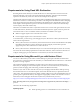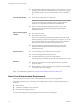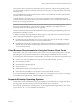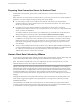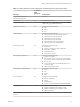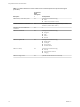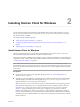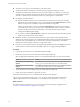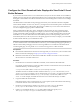User manual
Table Of Contents
- Using VMware Horizon Client for Windows
- Contents
- Using VMware Horizon Client for Windows
- System Requirements and Setup for Windows-Based Clients
- System Requirements for Windows Clients
- System Requirements for Real-Time Audio-Video
- Requirements for Using Multimedia Redirection (MMR)
- Requirements for Using Flash URL Redirection
- Requirements for Using Microsoft Lync with Horizon Client
- Smart Card Authentication Requirements
- Client Browser Requirements for Using the Horizon Client Portal
- Supported Desktop Operating Systems
- Preparing View Connection Server for Horizon Client
- Horizon Client Data Collected by VMware
- Installing Horizon Client for Windows
- Configuring Horizon Client for End Users
- Managing Remote Desktop and Application Connections
- Working in a Remote Desktop or Application
- Feature Support Matrix
- Internationalization
- Using Multiple Monitors
- Connect USB Devices
- Using the Real-Time Audio-Video Feature for Webcams and Microphones
- Copying and Pasting Text and Images
- Using Remote Applications
- Printing from a Remote Desktop
- Control Adobe Flash Display
- Using the Relative Mouse Feature for CAD and 3D Applications
- Keyboard Shortcuts
- Troubleshooting Horizon Client
- Index
n
Verify that you can log in as an administrator on the client system.
n
Verify that the domain controllers have the latest patches, enough free disk space, and can
communicate with each other. Otherwise, when you run the installer on a Windows 8.1 system, the
installer can take an unusual amount of time to finish. This problem occurs if the machine's domain
controller, or another domain controller in its hierarchy, is unresponsive or unreachable.
n
Prerequisites for USB redirection:
n
Determine whether the person who uses the client device is allowed to access locally connected
USB devices from a virtual desktop. If not, you can either deselect the USB Redirection component
that the wizard presents or install the component but disable it using GPOs.
VMware recommends that you always install the USB Redirection component and use GPOs to
control USB access. This way, if you later want to enable USB redirection for a client, you will not
need to re-install Horizon Client. For information, see the topic about the Horizon Client
Configuration ADM Template settings.
n
If you plan to install the USB Redirection component, verify that the Windows Automatic Update
feature is not turned off on the client computer.
n
Determine whether to use the feature that lets end users log in to Horizon Client and their virtual
desktop as the currently logged in user. Credential information that the user entered when logging in to
the client system is passed to the View Connection Server instance and ultimately to the remote
desktop. Some client operating systems do not support this feature.
n
If you do not want to require end users to supply the fully qualified domain name (FQDN) of the View
Connection Server instance, determine the FQDN so that you can supply it during installation.
Procedure
1 Log in to the client system as a user with administrator privileges.
2 On the client system, browse to the URL for downloading the installer file.
Select the appropriate installer file, where xxxxxx is the build number and y.y.y is the version number.
Option Action
Horizon Client on 64-bit operating
systems
Select VMware-Horizon-View-Client-x86_64-y.y.y-xxxxxx.exe,
where y.y.y is the version number and xxxxxx is the build number.
Horizon Client on 32-bit operating
systems
Select VMware-Horizon-View-Client-x86-y.y.y-xxxxxx.exe, where
y.y.y is the version number and xxxxxx is the build number.
3 To start the Horizon Client installation program, double-click the installer file.
4 Follow the prompts to install the components you want.
The VMware Horizon Client service is installed on the Windows client computer.
The process name for Horizon Client is vmware-view. The service names for the USB components are
VMware USB Arbitration Service (VMUSBArbService) and VMware View USB (vmware-view-usbd).
What to do next
Start Horizon Client and verify that you can log in to the correct remote desktop or application. See
“Connect to a Remote Desktop or Application,” on page 53.
Using VMware Horizon Client for Windows
18 VMware, Inc.