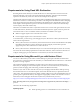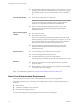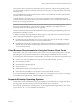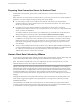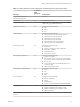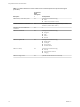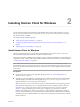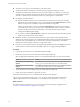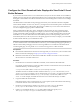User manual
Table Of Contents
- Using VMware Horizon Client for Windows
- Contents
- Using VMware Horizon Client for Windows
- System Requirements and Setup for Windows-Based Clients
- System Requirements for Windows Clients
- System Requirements for Real-Time Audio-Video
- Requirements for Using Multimedia Redirection (MMR)
- Requirements for Using Flash URL Redirection
- Requirements for Using Microsoft Lync with Horizon Client
- Smart Card Authentication Requirements
- Client Browser Requirements for Using the Horizon Client Portal
- Supported Desktop Operating Systems
- Preparing View Connection Server for Horizon Client
- Horizon Client Data Collected by VMware
- Installing Horizon Client for Windows
- Configuring Horizon Client for End Users
- Managing Remote Desktop and Application Connections
- Working in a Remote Desktop or Application
- Feature Support Matrix
- Internationalization
- Using Multiple Monitors
- Connect USB Devices
- Using the Real-Time Audio-Video Feature for Webcams and Microphones
- Copying and Pasting Text and Images
- Using Remote Applications
- Printing from a Remote Desktop
- Control Adobe Flash Display
- Using the Relative Mouse Feature for CAD and 3D Applications
- Keyboard Shortcuts
- Troubleshooting Horizon Client
- Index
Installing Horizon Client for Windows 2
You can obtain the Windows-based Horizon Client installer either from the VMware Web site or from a
Web access page provided by View Connection Server. You can set various startup options for end users
after Horizon Client is installed.
This chapter includes the following topics:
n
“Install Horizon Client for Windows,” on page 17
n
“Configure the Client Download Links Displayed in View Portal 5.2 and Earlier Releases,” on
page 19
n
“Installing Horizon Client Silently,” on page 20
Install Horizon Client for Windows
End users open Horizon Client to connect to their virtual desktops from a client system. You can run a
Windows-based installer file to install all components of Horizon Client.
This procedure describes installing Horizon Client by using an interactive installation wizard. If instead you
would like to use the command-line, silent installation feature of the Microsoft Windows Installer (MSI), see
“Install Horizon Client Silently,” on page 20.
NOTE With Horizon Client 3.0 or later, you can install the client software in a remote desktop virtual
machine if that desktop is running View Agent 6.0 or later. Companies might use this strategy, for example,
if their end users have Windows thin client devices and want to access remote applications from these thin
client devices.
Prerequisites
n
Verify that the client system uses a supported operating system. See “System Requirements for
Windows Clients,” on page 7.
n
Verify that you have the URL for a download page that contains the VMware Horizon Client installer.
This URL might be the VMware Downloads page at http://www.vmware.com/go/viewclients, or it
might be the URL for a View Connection Server instance.
When you browse to a View Connection Server URL, by default the links on that portal page point to
the VMware Downloads page. You can configure the links to point to a different location. For more
information, see “Configure the Client Download Links Displayed in View Portal 5.2 and Earlier
Releases,” on page 19. Depending on how the page is configured, you might also see a link for
HTML Access. HTML Access allows you to connect to a remote desktop or application by using the
browser, without installing any client software. Because VMware Horizon Client offers more features
and better performance than the HTML Access client, VMware generally recommends that you install
the client software.
VMware, Inc.
17