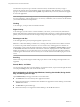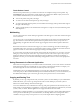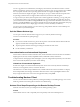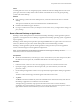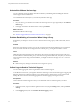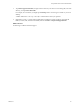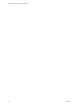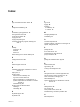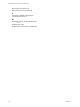User manual
Table Of Contents
You can copy plain text or formatted text, including any l10n characters, from Horizon Client to a remote
desktop or application, or the reverse, but the pasted text is plain text. You can copy and paste up to 64KB of
text. If you paste characters into an operating system that does not support the display font for the
characters, the characters might not appear. For example, if you copy a Chinese character and paste it into
an operating system that does not support Chinese characters, the character will not appear.
To copy text from your client system and paste it into a remote application or desktop, you copy and paste
as you normally would. To copy text from an application in your remote desktop or application, however,
you must select the text and then click Copy to Client in the app commands at the bottom of the screen. You
must also use Copy to Client to copy and paste text between one remote application and another. (Swipe up
from the bottom of the screen to display app commands, or use the Win+Z key combination.)
You cannot copy and paste graphics. You also cannot copy and paste files between a remote desktop and
the file system on your client computer.
Quit the VMware Horizon App
You can quit or close the VMware Horizon app just as you would any Windows Store app.
You have several methods for quitting the app.
Procedure
n
If you use an external mouse device, point to the top of the screen until the VMware Horizon title bar
appears, and click the X at the right end of the title bar.
n
Tap the top of the VMware Horizon app and drag it to the bottom of the screen.
n
Use the Alt+F4 key combination.
Internationalization and International Keyboards
For this release of Horizon Client for Windows Store, the documentation and user interface are available in
English, Japanese, French, German, Simplified Chinese, Traditional Chinese, and Korean.
To input characters for languages other than English, you must configure the keyboard layout on the client
device to match the keyboard layout in the remote desktop.
Limitations of International Keyboards
Several issues might occur with international keyboards. These issues are mostly related to double-byte
characters, such as Japanese, Korean, or Chinese characters.
The solution is to use the local input buffer feature, available with Horizon Client 2.4 and later. To display
the local input buffer, from the app commands at the bottom of the screen, tap the Input command. Text
that you type into this text box is not sent to an application until you tap Send.
Troubleshooting Horizon Client
You can solve most Horizon Client problems by resetting the desktop or reinstsalling the app. You can also
enable log collection and send log files to VMware for troubleshooting.
Horizon Client Stops Responding or the Remote Desktop Freezes
When the screen freezes, first, try resetting the remote desktop operating system.
Problem
Horizon Client does not work or repeatedly exits unexpectedly or the remote desktop freezes.
Using VMware Horizon Client for Windows Store
22 VMware, Inc.