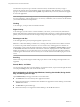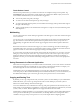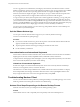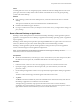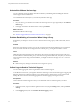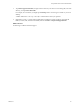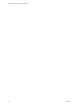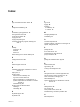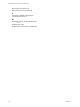User manual
Table Of Contents
Touch Pointer Control
With the touch pointer feature, your entire screen becomes a touchpad for using a mouse pointer. Tap
Touch Pointer in the app commands to use this feature. The command is available only if your device is
touch-enabled. With this feature you can use the following gestures:
n
To move the pointer, drag with your finger.
n
To create a mouse click with the pointer, tap with your finger.
n
To create a right-click with the pointer, touch and hold with one finger, and tap with another finger to
the right of the first finger.
n
To drag with the pointer, touch and hold with one finger for a couple of seconds, and then drag to the
desired position.
Multitasking
You can switch between a remote desktop or application and other apps for a short time without losing the
server connection.
You can also resize or snap the Horizon Client app so that it takes up part of the screen alongside another
app. The minimum screen resolution required for the snap feature is 1366 x 768. If you tap a server or
remote desktop or application shortcut when the app is snapped, Horizon Client expands to full screen
mode.
Because Horizon Client is a Windows Store app, if you switch to another app, the Horizon Client app is
suspended within a few seconds. If you switch back to Horizon Client, you might be returned to the same
page or action that was active before the app began running in the background.
If you have left a session idle for some amount of time, before the session times out, you receive a prompt,
asking if you want to keep the session alive. Tap or click anywhere on the screen or press a key on your
keyboard to keep the session alive. If enough time has passed so that the connection to the desktop or
application was lost, you are returned to the desktop and application selector screen and are prompted to
reconnect.
Saving Documents in a Remote Application
With certain remote applications, such as Microsoft Word or WordPad, you can create and save documents.
Where these documents are saved depends on your company's network environment. For example, your
documents might be saved to a home share mounted on your local computer.
Administrators can use an ADMX template file to set a group policy that specifies where documents are
saved. This policy is called "Set Remote Desktop Services User Home Directory." For more information, see
the "RDS Profiles Settings" topic in the Setting Up Desktop and Application Pools in View document.
Copying and Pasting Text
By default, you can copy and paste text from your client system to a remote desktop. If your administrator
enables the feature, you can also copy and paste text from a remote desktop to your client system or
between two remote desktops. Some restrictions apply.
Your View administrator can set this feature so that copy and paste operations are allowed only from your
client system to a remote desktop or application, or only from a remote desktop or application to your client
system, or both, or neither. Remote applications are supported with Horizon 6.0 or later.
Administrators configure the ability to copy and paste by using group policy objects (GPOs) that pertain to
View Agent in remote desktops. For more information, see the topic about View PCoIP general session
variables in Setting Up Desktops and Applications in View, in the chapter about configuring policies.
Using VMware Horizon Client for Windows Store
VMware, Inc. 21