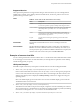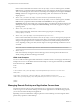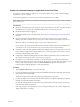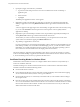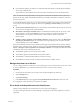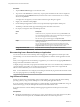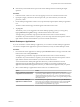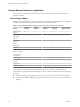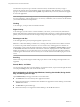User manual
Table Of Contents
Use this feature if you have a poor network connection. That is, use this feature if, when you type a
character, the character does not immediately appear in the application. With this feature, you can quickly
type up to 1,000 characters and then either tap Send or tap the Enter key to have all 1,000 characters appear
at once in the application.
NOTE The Input box must be empty in order to use the following keys in the remote desktop or application:
arrow keys, Backspace, Tab, and function keys. To use a key combination, such as Ctrl+X to cut selected text,
you must first disable the local input buffer.
Clicking
As in other apps, you tap to click a user interface element.
Right-Clicking
As in other apps, if you do not have a mouse attached to your device, you can touch, hold, and release to
display right-click menus. Note that if the touch pointer feature is turned on, to create a right-click with the
pointer, you must touch and hold with one finger, and tap with another finger to the right of the first finger.
Zooming In and Out
As in other applications, pinch your fingers together or apart to zoom.
IMPORTANT If the remote desktop is Windows 8.x, zooming works only if the local zoom feature is turned
on or if the touch pointer feature is turned on. To turn on local zoom, while logged in to a Windows 8.x
remote desktop, swipe in from the right to display the charms list, tap Settings > General settings, and turn
on Local Zoom. Note that when the local zoom feature is turned on, swiping does not work in the remote
desktop. For example, if you are on the Start screen, you cannot swipe to see more applications. Instead, a
scroll bar appears at the bottom of the screen and you can use the scroll bar instead of swiping to move the
screen.
Scrolling
On the screen, tap with two fingers and then drag up or down to scroll. Scrolling to the right or left is not
supported.
Sound, Music, and Video
You can play audio and video in a remote desktop. To adjust the volume, swipe in from the right side of the
screen, tap the Settings charm, and use the volume control.
Key Combinations for Closing App Windows, Sending Ctrl+Alt+Del, Using the Alt
Key, and Starting the Run App
Tap Combination Key in the app commands to access these items:
n
The Alt+F4 item closes the currently active application window.
n
Because the Windows key combination Ctrl+Alt+Del is not supported in remote desktops, use the Ctrl
+Alt+Del item instead.
n
The Win+R item opens the Run app.
n
Because the Alt key is not supported in remote desktops, use the Alt item instead.
Using VMware Horizon Client for Windows Store
20 VMware, Inc.