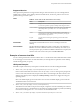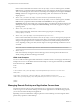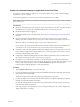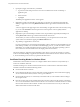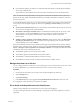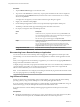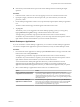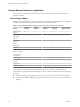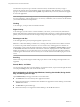User manual
Table Of Contents
n
Note that any unsaved files that are open on the remote desktop will be closed during the logoff
operation.
Procedure
1 In Horizon Client, connect to a View server by tapping a server icon on the Servers home screen.
2 If prompted, supply your RSA user name and passcode, your Active Directory user name and
password, or both.
3 On the desktop and application selector screen, tap and hold (or right-click) the desktop or application
icon.
The item is selected and the app commands appear at the bottom of the screen.
4 Tap Log Off.
Alternatively, when you are logged in to the remote desktop operating system, you can log off by
tapping Disconnect > Log Off in the app commands at the bottom of the screen.
To display the app commands, swipe up from the bottom of the screen or use the Win+Z key
combination. If you have Windows 8.1 Update, you can also swipe down from the top of the screen or
right-click the VMware Horizon title bar if you use an external mouse device.
Switch Desktops or Applications
If you are connected to a remote desktop or application, you can switch to another desktop or application.
You can have multiple remote applications open at the same time, but only one remote desktop at a time.
Procedure
1 From within the remote application or desktop, tap the Disconnect button in the app commands at the
bottom of the screen and tap Disconnect.
To display the app commands, swipe up from the bottom of the screen or use the Win+Z key
combination. If you have Windows 8.1 Update, you can also swipe down from the top of the screen or
right-click the VMware Horizon title bar if you use an external mouse device.
You are returned to the desktop and application selector. If you disconnected from a remote
application, the remote application is still open. For example, if you connect to another remote
application and minimize that application window, you will see the first application that you opened.
2 Select a remote desktop or application from the same server or a different server.
Option Action
Choose a different remote desktop
or application on the same server
From the desktop and application selector window, tap the icon
representing a different desktop or application. If you connect to multiple
remote applications on the same server, you can switch between them by
clicking or tapping the application windows or using Task Manager within
that remote session.
Choose a remote desktop or
application on a different server
From the desktop and application selector window, tap the Disconnect
button in the app commands at the bottom of the screen and tap Log Off.
You can then select or add the server that brokers connections to the
desired desktop and tap Connect to log in again.
Using VMware Horizon Client for Windows Store
VMware, Inc. 17