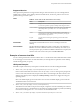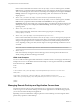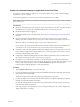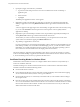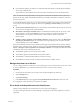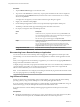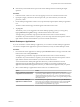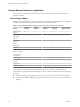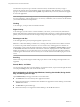User manual
Table Of Contents
Connect to a Remote Desktop or Application for the First Time
To connect to a remote desktop or application, you must provide the name of a View server and supply
credentials for your user account.
To use remote applications, you must connect to View Connection Server 6.0 or later.
NOTE Before you have end users access their remote desktops, test that you can log in to a remote desktop
from a client device.
Prerequisites
n
Obtain the credentials that you need to log in, such as Active Directory user name and password, RSA
SecurID user name and passcode, or RADIUS authentication user name and passcode.
n
Obtain the domain name for logging in.
n
Perform the administrative tasks described in “Preparing View Connection Server for Horizon Client,”
on page 6.
n
If you are outside the corporate network and are not using a security server to access the remote
desktop, verify that your client device is set up to use a VPN connection and turn that connection on.
IMPORTANT VMware recommends using a security server rather than a VPN.
If your company has an internal wireless network to provide routable access to remote desktops that
your device can use, you do not have to set up a View security server or VPN connection.
n
Verify that you have the fully qualified domain name (FQDN) of the server that provides access to the
remote desktop or application. Note that underscores (_) are not supported in server names. You also
need the port number if the port is not 443.
n
Configure the certificate checking mode for the SSL certificate presented by View Connection Server.
See “Certificate Checking Modes for Horizon Client,” on page 14.
n
If you plan to use a secure tunnel connection, verify that the tunnel server (View Connection Server
instance or security server) has a security certificate that the client can verify. The server name you enter
in View Client must match the host name in the External URL setting shown in the Edit View
Connection Server Settings dialog box, in View Administrator.
Procedure
1 Tap the VMware Horizon app icon on the Start screen.
2 If you are prompted for RSA SecurID credentials or RADIUS authentication credentials, enter the user
name and passcode and tap Login.
The passcode might include both a PIN and the generated number on the token.
3 If you are prompted a second time for RSA SecurID credentials or RADIUS authentication credentials,
enter the next generated number on the token.
Do not enter your PIN and do not enter the same generated number entered previously. If necessary,
wait until a new number is generated.
If this step is required, it is required only when you mistype the first passcode or when configuration
settings in the RSA server change.
Using VMware Horizon Client for Windows Store
VMware, Inc. 13