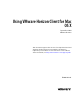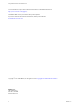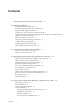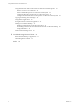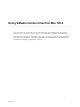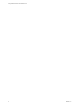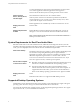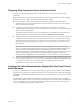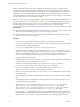User manual
Table Of Contents
- Using VMware Horizon Client for Mac OS X
- Contents
- Using VMware Horizon Client for Mac OS X
- Setup and Installation
- System Requirements for Mac Clients
- System Requirements for Real-Time Audio-Video
- Supported Desktop Operating Systems
- Preparing View Connection Server for Horizon Client
- Configure the Client Download Links Displayed in View Portal 5.2 and Earlier Releases
- Install Horizon Client on Mac OS X
- Add Horizon Client to Your Dock
- Configuring Certificate Checking for End Users
- Configure Advanced SSL Options
- Configuring Log File Collection Values
- Horizon Client Data Collected by VMware
- Using URIs to Configure Horizon Client
- Managing Remote Desktop and Application Connections
- Connect to a Remote Desktop or Application for the First Time
- Hide the VMware Horizon Client Window
- Certificate Checking Modes for Horizon Client
- Searching for Desktops or Applications
- Select a Favorite Remote Desktop or Application
- Switch Desktops or Applications
- Log Off or Disconnect
- Configure Reconnect Behavior for Remote Applications
- Remove a View Server Shortcut from the Home Screen
- Reordering Shortcuts
- Roll Back a Desktop
- Using a Microsoft Windows Desktop or Application on a Mac
- Feature Support Matrix
- Internationalization
- Monitors and Screen Resolution
- Connect USB Devices
- Using the Real-Time Audio-Video Feature for Webcams and Microphones
- Copying and Pasting Text and Images
- Using Remote Applications
- Saving Documents in a Remote Application
- Printing from a Remote Desktop
- PCoIP Client-Side Image Cache
- Troubleshooting Horizon Client
- Index
Preparing View Connection Server for Horizon Client
Administrators must perform specific tasks to enable end users to connect to remote desktops and
applications.
Before end users can connect to View Connection Server or a security server and access a remote desktop or
application, you must configure certain pool settings and security settings:
n
If you are using a security server, as VMware recommends, verify that you are using the latest
maintenance releases of View Connection Server 4.6.x and View Security Server 4.6.x or later releases.
See the View Installation document.
n
If you plan to use a secure tunnel connection for client devices and if the secure connection is
configured with a DNS host name for View Connection Server or a security server, verify that the client
device can resolve this DNS name.
To enable or disable the secure tunnel, in View Administrator, go to the Edit View Connection Server
Settings dialog box and use the check box called Use secure tunnel connection to desktop.
n
Verify that a desktop or application pool has been created and that the user account that you plan to use
is entitled to access the pool. For View Connection Server 5.3 and earlier, see the topics about creating
desktop pools in the View Administration document. For View Connection Server 6.0 and later, see the
topics about creating desktop and application pools in the Setting Up Desktop and Application Pools in
View document.
IMPORTANT If end users have Retina Display and will use the High Resolution Mode client setting
while viewing their remote desktops in full screen mode, you must allocate sufficient VRAM for each
Windows 7 or later remote desktop. The amount of vRAM depends on the number of monitors
configured for end users and on the display resolution. To estimate the amount of vRAM you need, see
the section "RAM Sizing for Specific Monitor Configurations When Using PCoIP" of the topic
"Estimating Memory Requirements for Virtual Desktops," in the View Architecture Planning document.
n
To use two-factor authentication with Horizon Client, such as RSA SecurID or RADIUS authentication,
you must enable this feature on View Connection Server. RADIUS authentication is available with View
5.1 or later View Connection Server. For more information, see the topics about two-factor
authentication in the View Administration document.
Configure the Client Download Links Displayed in View Portal 5.2 and
Earlier Releases
If you use View Connection Server 5.2 or an earlier release, and you do not have HTML Access installed, by
default, when you open a browser and enter the URL of a View Connection Server instance, the portal page
that appears contains links to the VMware Download site for downloading Horizon Client. You can change
the default.
The default Horizon Client links on the portal page ensure that you are directed to the latest compatible
Horizon Client installers. In some cases, however, you might want to have the links point to an internal Web
server, or you might want to make specific client versions available on your own View Connection Server.
You can reconfigure the page to point to a different URL.
Chapter 1 Setup and Installation
VMware, Inc. 9