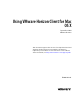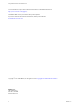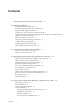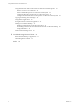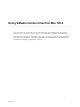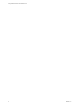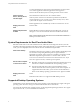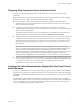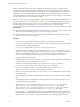User manual
Table Of Contents
- Using VMware Horizon Client for Mac OS X
- Contents
- Using VMware Horizon Client for Mac OS X
- Setup and Installation
- System Requirements for Mac Clients
- System Requirements for Real-Time Audio-Video
- Supported Desktop Operating Systems
- Preparing View Connection Server for Horizon Client
- Configure the Client Download Links Displayed in View Portal 5.2 and Earlier Releases
- Install Horizon Client on Mac OS X
- Add Horizon Client to Your Dock
- Configuring Certificate Checking for End Users
- Configure Advanced SSL Options
- Configuring Log File Collection Values
- Horizon Client Data Collected by VMware
- Using URIs to Configure Horizon Client
- Managing Remote Desktop and Application Connections
- Connect to a Remote Desktop or Application for the First Time
- Hide the VMware Horizon Client Window
- Certificate Checking Modes for Horizon Client
- Searching for Desktops or Applications
- Select a Favorite Remote Desktop or Application
- Switch Desktops or Applications
- Log Off or Disconnect
- Configure Reconnect Behavior for Remote Applications
- Remove a View Server Shortcut from the Home Screen
- Reordering Shortcuts
- Roll Back a Desktop
- Using a Microsoft Windows Desktop or Application on a Mac
- Feature Support Matrix
- Internationalization
- Monitors and Screen Resolution
- Connect USB Devices
- Using the Real-Time Audio-Video Feature for Webcams and Microphones
- Copying and Pasting Text and Images
- Using Remote Applications
- Saving Documents in a Remote Application
- Printing from a Remote Desktop
- PCoIP Client-Side Image Cache
- Troubleshooting Horizon Client
- Index
You must install Horizon Client on Mac OS X Mountain Lion (10.8) or later
to use remote applications. Remote applications do not appear in
Horizon Client if the client system is running an earlier version of OS X.
View Connection
Server, Security Server,
and View Agent
Latest maintenance release of View 4.6.x and later releases
If client systems connect from outside the corporate firewall, VMware
recommends that you use a security server. With a security server, client
systems will not require a VPN connection.
Remote applications are available only on Horizon 6.0 with View servers.
Display protocol for
View
PCoIP or RDP
Software Requirements
for RDP
Remote Desktop Connection Client for Mac from Microsoft, versions 2.0
through 2.1.1. You can download this client from the Microsoft Web site.
NOTE Horizon Client for Mac OS X does not work with Microsoft Remote
Desktop 8.0 and later releases.
System Requirements for Real-Time Audio-Video
Real-Time Audio-Video works with standard webcam, USB audio, and analog audio devices, and with
standard conferencing applications like Skype, WebEx, and Google Hangouts. To support Real-Time Audio-
Video, your View deployment must meet certain software and hardware requirements.
View remote desktop
The desktops must have View Agent 5.2 or later installed. The desktops must
also have the corresponding Remote Experience Agent installed, if
applicable. For example, if View Agent 5.3 is installed, you must also install
the Remote Experience Agent from View 5.3 Feature Pack 1. See the
View Feature Pack Installation and Administration document for View. If you
have View Agent 6.0 or later, no feature pack is required.
Horizon Client computer
or client access device
n
Real-Time Audio-Video is supported on Mac OS X Mountain Lion (10.8)
and later. It is disabled on all earlier Mac OS X operating systems.
n
The webcam and audio device drivers must be installed, and the
webcam and audio device must be operable, on the client computer. To
support Real-Time Audio-Video, you do not have to install the device
drivers on the desktop operating system where View Agent is installed.
Display protocol for
View
PCoIP
Real-Time Audio-Video is not supported in RDP desktop sessions.
Supported Desktop Operating Systems
Administrators create virtual machines with a guest operating system and install View Agent in the guest
operating system. End users can log in to these virtual machines from a client device.
For a list of the supported guest operating systems, see the "Supported Operating Systems for View Agent"
topic in the View 4.6., 5.x, or 6.x installation documentation.
Using VMware Horizon Client for Mac OS X
8 VMware, Inc.