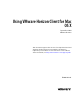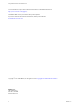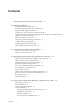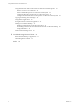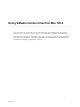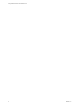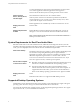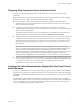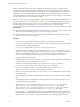User manual
Table Of Contents
- Using VMware Horizon Client for Mac OS X
- Contents
- Using VMware Horizon Client for Mac OS X
- Setup and Installation
- System Requirements for Mac Clients
- System Requirements for Real-Time Audio-Video
- Supported Desktop Operating Systems
- Preparing View Connection Server for Horizon Client
- Configure the Client Download Links Displayed in View Portal 5.2 and Earlier Releases
- Install Horizon Client on Mac OS X
- Add Horizon Client to Your Dock
- Configuring Certificate Checking for End Users
- Configure Advanced SSL Options
- Configuring Log File Collection Values
- Horizon Client Data Collected by VMware
- Using URIs to Configure Horizon Client
- Managing Remote Desktop and Application Connections
- Connect to a Remote Desktop or Application for the First Time
- Hide the VMware Horizon Client Window
- Certificate Checking Modes for Horizon Client
- Searching for Desktops or Applications
- Select a Favorite Remote Desktop or Application
- Switch Desktops or Applications
- Log Off or Disconnect
- Configure Reconnect Behavior for Remote Applications
- Remove a View Server Shortcut from the Home Screen
- Reordering Shortcuts
- Roll Back a Desktop
- Using a Microsoft Windows Desktop or Application on a Mac
- Feature Support Matrix
- Internationalization
- Monitors and Screen Resolution
- Connect USB Devices
- Using the Real-Time Audio-Video Feature for Webcams and Microphones
- Copying and Pasting Text and Images
- Using Remote Applications
- Saving Documents in a Remote Application
- Printing from a Remote Desktop
- PCoIP Client-Side Image Cache
- Troubleshooting Horizon Client
- Index
Setup and Installation 1
Setting up a View deployment for Mac clients involves using certain View Connection Server configuration
settings, meeting the system requirements for View servers and Mac clients, and downloading and
installing Horizon Client for Mac from the VMware Web site.
This chapter includes the following topics:
n
“System Requirements for Mac Clients,” on page 7
n
“System Requirements for Real-Time Audio-Video,” on page 8
n
“Supported Desktop Operating Systems,” on page 8
n
“Preparing View Connection Server for Horizon Client,” on page 9
n
“Configure the Client Download Links Displayed in View Portal 5.2 and Earlier Releases,” on
page 9
n
“Install Horizon Client on Mac OS X,” on page 11
n
“Add Horizon Client to Your Dock,” on page 12
n
“Configuring Certificate Checking for End Users,” on page 12
n
“Configure Advanced SSL Options,” on page 13
n
“Configuring Log File Collection Values,” on page 13
n
“Horizon Client Data Collected by VMware,” on page 14
System Requirements for Mac Clients
You can install Horizon Client for Mac OS X on all 64-bit Intel-based models that use the Mac OS X 10.6.8 or
later operating system.
The Mac on which you install Horizon Client, and the peripherals it uses, must meet certain system
requirements.
Model
64-bit Intel-based Mac
Memory
At least 2GB of RAM
Operating systems
n
Mac OS X Snow Leopard (10.6.8)
n
Mac OS X Lion (10.7)
n
Mac OS X Mountain Lion (10.8)
n
Mac OS X Mavericks (10.9)
VMware, Inc. 7