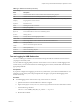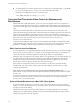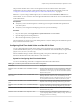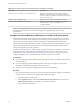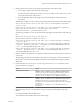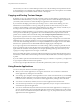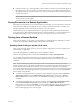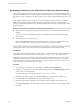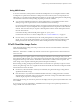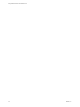User manual
Table Of Contents
- Using VMware Horizon Client for Mac OS X
- Contents
- Using VMware Horizon Client for Mac OS X
- Setup and Installation
- System Requirements for Mac Clients
- System Requirements for Real-Time Audio-Video
- Supported Desktop Operating Systems
- Preparing View Connection Server for Horizon Client
- Configure the Client Download Links Displayed in View Portal 5.2 and Earlier Releases
- Install Horizon Client on Mac OS X
- Add Horizon Client to Your Dock
- Configuring Certificate Checking for End Users
- Configure Advanced SSL Options
- Configuring Log File Collection Values
- Horizon Client Data Collected by VMware
- Using URIs to Configure Horizon Client
- Managing Remote Desktop and Application Connections
- Connect to a Remote Desktop or Application for the First Time
- Hide the VMware Horizon Client Window
- Certificate Checking Modes for Horizon Client
- Searching for Desktops or Applications
- Select a Favorite Remote Desktop or Application
- Switch Desktops or Applications
- Log Off or Disconnect
- Configure Reconnect Behavior for Remote Applications
- Remove a View Server Shortcut from the Home Screen
- Reordering Shortcuts
- Roll Back a Desktop
- Using a Microsoft Windows Desktop or Application on a Mac
- Feature Support Matrix
- Internationalization
- Monitors and Screen Resolution
- Connect USB Devices
- Using the Real-Time Audio-Video Feature for Webcams and Microphones
- Copying and Pasting Text and Images
- Using Remote Applications
- Saving Documents in a Remote Application
- Printing from a Remote Desktop
- PCoIP Client-Side Image Cache
- Troubleshooting Horizon Client
- Index
n
In Horizon Client 3.1, if a remote application creates a Windows System Tray item, that item appears in
the notification area on the menu bar on your Mac client system. You can interact with this item from
the notification area on your Mac in the same way that you would interact with it from the System Tray
on a Windows system.
NOTE When you re-click a redirected System Tray item in the notification area on your Mac, the
context menu does not disappear.
Saving Documents in a Remote Application
With certain remote applications, such as Microsoft Word or WordPad, you can create and save documents.
Where these documents are saved depends on your company's network environment. For example, your
documents might be saved to a home share mounted on your local computer.
Administrators can use an ADMX template file to set a group policy that specifies where documents are
saved. This policy is called "Set Remote Desktop Services User Home Directory." For more information, see
the "RDS Profiles Settings" topic in the Setting Up Desktop and Application Pools in View document.
Printing from a Remote Desktop
From a remote desktop, you can print to a virtual printer or to a USB printer that is attached to your client
computer. Virtual printing and USB printing work together without conflict.
Enabling Virtual Printing on the Mac OS X Client
When you use the PCoIP display protocol, you can use printers configured for your local computer from a
remote desktop or application.
The virtual printing feature is available with no driver installation required.
When the virtual printing feature is enabled, the Connection menu displays Printing Enabled.
You can enable virtual printing the first time you launch Horizon Client. Click Continue when
Horizon Client prompts you to start remote desktop USB and printing services and type your system
credentials.
NOTE If you install Horizon Client for Mac OS X on a Mac on which VMware Fusion was previously
launched, printing services will already be enabled when you launch Horizon Client. This behavior occurs
because VMware Fusion and Horizon Client use some of the same files to implement virtual printing.
If you do not enable virtual printing the first time you launch Horizon Client, you can use the Connection
menu to enable virtual printing.
n
To enable virtual printing before you connect to a remote desktop or application, select Connection >
Start Printing Services from the VMware Horizon View Client (Horizon Client 3.0) or VMware
Horizon Client (Horizon Client 3.1) menu. Click Continue in the dialog box and type your system
credentials.
n
To enable virtual printing after you connect to a desktop, select Connection > Start Printing Services
from the VMware Horizon View Client (Horizon Client 3.0) or VMware Horizon Client (
Horizon Client 3.1) menu. Click Continue, type your system credentials, and reconnect to the desktop
or application. If you cancel the reconnection, you can click Connection > Enable Printing and
Horizon Client prompts you to reconnect again.
Chapter 4 Using a Microsoft Windows Desktop or Application on a Mac
VMware, Inc. 47