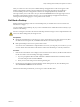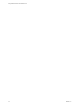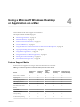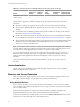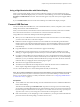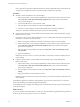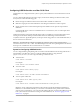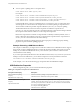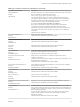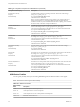User manual
Table Of Contents
- Using VMware Horizon Client for Mac OS X
- Contents
- Using VMware Horizon Client for Mac OS X
- Setup and Installation
- System Requirements for Mac Clients
- System Requirements for Real-Time Audio-Video
- Supported Desktop Operating Systems
- Preparing View Connection Server for Horizon Client
- Configure the Client Download Links Displayed in View Portal 5.2 and Earlier Releases
- Install Horizon Client on Mac OS X
- Add Horizon Client to Your Dock
- Configuring Certificate Checking for End Users
- Configure Advanced SSL Options
- Configuring Log File Collection Values
- Horizon Client Data Collected by VMware
- Using URIs to Configure Horizon Client
- Managing Remote Desktop and Application Connections
- Connect to a Remote Desktop or Application for the First Time
- Hide the VMware Horizon Client Window
- Certificate Checking Modes for Horizon Client
- Searching for Desktops or Applications
- Select a Favorite Remote Desktop or Application
- Switch Desktops or Applications
- Log Off or Disconnect
- Configure Reconnect Behavior for Remote Applications
- Remove a View Server Shortcut from the Home Screen
- Reordering Shortcuts
- Roll Back a Desktop
- Using a Microsoft Windows Desktop or Application on a Mac
- Feature Support Matrix
- Internationalization
- Monitors and Screen Resolution
- Connect USB Devices
- Using the Real-Time Audio-Video Feature for Webcams and Microphones
- Copying and Pasting Text and Images
- Using Remote Applications
- Saving Documents in a Remote Application
- Printing from a Remote Desktop
- PCoIP Client-Side Image Cache
- Troubleshooting Horizon Client
- Index
Table 4‑1. Features Supported on Windows Desktops for Mac OS X Clients (Continued)
Feature
Windows 8.x
Desktop
Windows 7
Desktop
Windows
Vista
Desktop
Windows XP
Desktop
Windows Server
2008 R2 Desktop
Smart cards
Multiple monitors X X X X X
Features that are supported on Windows desktops for Mac OS X Horizon Client have the following
restrictions.
n
Windows 8.x desktops are supported only if you have View 5.2 or later servers and desktops.
n
Windows Server 2008 R2 desktops are supported only if you have View 5.3 or later servers and
desktops.
n
For information about establishing an RDP connection with a Windows 8.1 desktop, see the VMware
KB article at http://kb.vmware.com/kb/2059786.
n
The Real-Time Audio-Video feature is supported only if you have View 5.2 with Feature Pack 2 or later.
For a complete list of requirements, see “System Requirements for Real-Time Audio-Video,” on page 8.
n
Virtual printing and location-based printing are supported for Windows Server 2008 R2 desktops, RDS
desktops (on virtual machine RDS hosts), and remote applications only in Horizon Client 3.1 and
Horizon 6.0.1 with View and later servers.
NOTE You can also use Horizon Client to securely access remote Windows-based applications, in addition
to remote desktops. Selecting an application in Horizon Client opens a window for that application on the
local client device, and the application looks and behaves as if it were locally installed.
You can use remote applications only if you are connected to View Connection Server 6.0 or later. For
information about which operating systems are supported for the RDS (Remote Desktop Sessions) host,
which provides remote applications and session-based desktops, see the View Architecture Planning
document.
For more information about these features and their limitations, see the View Architecture Planning
document.
Internationalization
The user interface and documentation are available in English, Japanese, French, German, Simplified
Chinese, Traditional Chinese, and Korean.
Monitors and Screen Resolution
When you use the PCoIP display protocol, you can extend a remote desktop to multiple monitors. If you
have a Mac with Retina Display, you can see the remote desktop in full resolution.
Using Multiple Monitors
If you use the PCoIP display protocol when accessing a remote desktop, you can use up to two monitors,
with a resolution of up to 2560x1600 per display. If you are using two monitors, the monitors can be side by
side or vertically stacked.
When the 3D rendering feature is enabled, the maximum resolution is 1920x1200. Examples of 3D
applications include Windows Aero themes, Microsoft Office 2010, and Google Earth.
To extend a remote desktop to multiple monitors you can use the Window > Full Screen menu item or the
expander arrows in the upper-right corner of the desktop window.
Using VMware Horizon Client for Mac OS X
34 VMware, Inc.