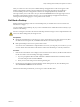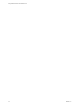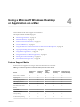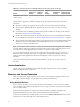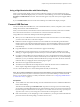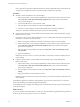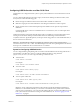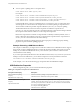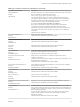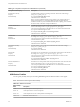User manual
Table Of Contents
- Using VMware Horizon Client for Mac OS X
- Contents
- Using VMware Horizon Client for Mac OS X
- Setup and Installation
- System Requirements for Mac Clients
- System Requirements for Real-Time Audio-Video
- Supported Desktop Operating Systems
- Preparing View Connection Server for Horizon Client
- Configure the Client Download Links Displayed in View Portal 5.2 and Earlier Releases
- Install Horizon Client on Mac OS X
- Add Horizon Client to Your Dock
- Configuring Certificate Checking for End Users
- Configure Advanced SSL Options
- Configuring Log File Collection Values
- Horizon Client Data Collected by VMware
- Using URIs to Configure Horizon Client
- Managing Remote Desktop and Application Connections
- Connect to a Remote Desktop or Application for the First Time
- Hide the VMware Horizon Client Window
- Certificate Checking Modes for Horizon Client
- Searching for Desktops or Applications
- Select a Favorite Remote Desktop or Application
- Switch Desktops or Applications
- Log Off or Disconnect
- Configure Reconnect Behavior for Remote Applications
- Remove a View Server Shortcut from the Home Screen
- Reordering Shortcuts
- Roll Back a Desktop
- Using a Microsoft Windows Desktop or Application on a Mac
- Feature Support Matrix
- Internationalization
- Monitors and Screen Resolution
- Connect USB Devices
- Using the Real-Time Audio-Video Feature for Webcams and Microphones
- Copying and Pasting Text and Images
- Using Remote Applications
- Saving Documents in a Remote Application
- Printing from a Remote Desktop
- PCoIP Client-Side Image Cache
- Troubleshooting Horizon Client
- Index
After you connect to a View server, the available desktops and applications on that server appear in the
desktop and application selection window. Desktop shortcuts appear first, followed by application
shortcuts. Desktop shortcuts and application shortcuts are arranged alphabetically and cannot be
rearranged. When you are in Favorites view (you clicked the Favorites button in the upper right corner of
the desktop and application selection window), you can reorder desktop and application shortcuts by
selecting a shortcut and dragging it to a new position on the window.
Roll Back a Desktop
Rolling back discards changes made to a remote desktop that you checked out for use in local mode on a
Windows PC or laptop.
You can roll back a remote desktop only if your View administrator has enabled this feature and only if you
checked out the desktop.
CAUTION If changes were made to the local mode desktop and those changes were not replicated back to the
View server before rolling back, the changes are lost.
Prerequisites
n
Obtain the credentials that you need to log in, such as Active Directory user name and password, RSA
SecurID user name and passcode, or RADIUS authentication user name and passcode.
n
Back up the desktop to the server to preserve data or files.
You can use View Administrator to replicate data to the server, or, if the policy is set to allow it, you can
use View Client with Local Mode on the Windows client where the desktop is currently checked out.
Procedure
1 If the Horizon Client Home screen displays View Connection Server shortcuts, double-click the shortcut
for the server that accesses the desktop and supply credentials.
a If you are prompted for RSA SecurID credentials or RADIUS authentication credentials, enter the
user name and passcode and click Continue.
b Enter your user name and password in the login dialog box.
2 On the Horizon Client Home screen that displays remote desktop shortcuts, select the desktop and
select Connection > Rollback from the menu bar.
After the remote desktop is rolled back, you can log in to it from the Mac client.
Chapter 3 Managing Remote Desktop and Application Connections
VMware, Inc. 31