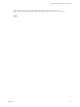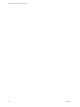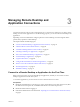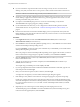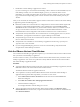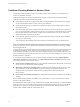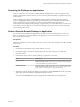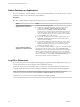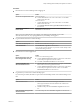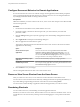User manual
Table Of Contents
- Using VMware Horizon Client for Mac OS X
- Contents
- Using VMware Horizon Client for Mac OS X
- Setup and Installation
- System Requirements for Mac Clients
- System Requirements for Real-Time Audio-Video
- Supported Desktop Operating Systems
- Preparing View Connection Server for Horizon Client
- Configure the Client Download Links Displayed in View Portal 5.2 and Earlier Releases
- Install Horizon Client on Mac OS X
- Add Horizon Client to Your Dock
- Configuring Certificate Checking for End Users
- Configure Advanced SSL Options
- Configuring Log File Collection Values
- Horizon Client Data Collected by VMware
- Using URIs to Configure Horizon Client
- Managing Remote Desktop and Application Connections
- Connect to a Remote Desktop or Application for the First Time
- Hide the VMware Horizon Client Window
- Certificate Checking Modes for Horizon Client
- Searching for Desktops or Applications
- Select a Favorite Remote Desktop or Application
- Switch Desktops or Applications
- Log Off or Disconnect
- Configure Reconnect Behavior for Remote Applications
- Remove a View Server Shortcut from the Home Screen
- Reordering Shortcuts
- Roll Back a Desktop
- Using a Microsoft Windows Desktop or Application on a Mac
- Feature Support Matrix
- Internationalization
- Monitors and Screen Resolution
- Connect USB Devices
- Using the Real-Time Audio-Video Feature for Webcams and Microphones
- Copying and Pasting Text and Images
- Using Remote Applications
- Saving Documents in a Remote Application
- Printing from a Remote Desktop
- PCoIP Client-Side Image Cache
- Troubleshooting Horizon Client
- Index
Searching for Desktops or Applications
After you connect to a View server, the available desktops and applications on that server appear on the
desktop and application selection window. You can search for a particular desktop or application by typing
in the window.
When you begin to type, Horizon Client highlights the first matching desktop or application name. To
connect to a highlighted desktop or application, press the Enter key. If you continue to type after the first
match is found, Horizon Client continues to search for matching desktops and applications. If
Horizon Client finds multiple matching desktops or applications, you can press the Tab key to switch to the
next match. If you stop typing for two seconds and then begin to type again, Horizon Client assumes that
you are starting a new search.
Select a Favorite Remote Desktop or Application
You can select remote desktops and applications as favorites. Favorites are identified by a star. The star
helps you quickly find your favorite desktops and applications. Your favorite selections are saved, even
after you log off from the server.
Prerequisites
Obtain the credentials you need to connect to the server, such as a user name and password or RSA SecurID
and passcode.
Procedure
1 On the Horizon Client Home screen, double-click the server icon.
2 If prompted, supply your RSA user name and passcode, your Active Directory user name and
password, or both.
3 Perform these steps to select or deselect a desktop or application as a favorite.
Option Description
Select a favorite
Select the desktop or application shortcut, press Control-click, and select
Mark as Favorite from the context menu. A star appears in the upper right
corner of the desktop or application shortcut.
Deselect a favorite
Select the desktop or application shortcut, press Control-click, and deselect
Mark as Favorite from the context menu. A star no longer appears in the
upper right corner of the desktop or application shortcut.
4 (Optional) To display only favorite desktops or applications, click the Favorites button (star icon) in the
upper right corner of the desktop and application selection window.
You can click the Favorites button again to display all the available desktops and applications.
Chapter 3 Managing Remote Desktop and Application Connections
VMware, Inc. 27