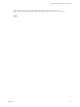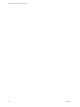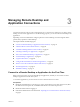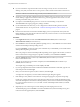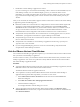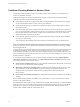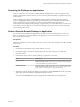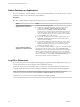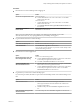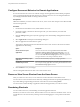User manual
Table Of Contents
- Using VMware Horizon Client for Mac OS X
- Contents
- Using VMware Horizon Client for Mac OS X
- Setup and Installation
- System Requirements for Mac Clients
- System Requirements for Real-Time Audio-Video
- Supported Desktop Operating Systems
- Preparing View Connection Server for Horizon Client
- Configure the Client Download Links Displayed in View Portal 5.2 and Earlier Releases
- Install Horizon Client on Mac OS X
- Add Horizon Client to Your Dock
- Configuring Certificate Checking for End Users
- Configure Advanced SSL Options
- Configuring Log File Collection Values
- Horizon Client Data Collected by VMware
- Using URIs to Configure Horizon Client
- Managing Remote Desktop and Application Connections
- Connect to a Remote Desktop or Application for the First Time
- Hide the VMware Horizon Client Window
- Certificate Checking Modes for Horizon Client
- Searching for Desktops or Applications
- Select a Favorite Remote Desktop or Application
- Switch Desktops or Applications
- Log Off or Disconnect
- Configure Reconnect Behavior for Remote Applications
- Remove a View Server Shortcut from the Home Screen
- Reordering Shortcuts
- Roll Back a Desktop
- Using a Microsoft Windows Desktop or Application on a Mac
- Feature Support Matrix
- Internationalization
- Monitors and Screen Resolution
- Connect USB Devices
- Using the Real-Time Audio-Video Feature for Webcams and Microphones
- Copying and Pasting Text and Images
- Using Remote Applications
- Saving Documents in a Remote Application
- Printing from a Remote Desktop
- PCoIP Client-Side Image Cache
- Troubleshooting Horizon Client
- Index
Certificate Checking Modes for Horizon Client
Administrators and sometimes end users can configure whether client connections are rejected if any or
some server certificate checks fail.
Certificate checking occurs for SSL connections between View Connection Server and Horizon Client.
Certificate verification includes the following checks:
n
Is the certificate intended for a purpose other than verifying the identity of the sender and encrypting
server communications? That is, is it the correct type of certificate?
n
Has the certificate expired, or is it valid only in the future? That is, is the certificate valid according to
the computer clock?
n
Does the common name on the certificate match the host name of the server that sends it? A mismatch
can occur if a load balancer redirects Horizon Client to a server that has a certificate that does not match
the host name entered in Horizon Client. Another reason a mismatch can occur is if you enter an IP
address rather than a host name in the client.
n
Is the certificate signed by an unknown or untrusted certificate authority (CA)? Self-signed certificates
are one type of untrusted CA.
To pass this check, the certificate's chain of trust must be rooted in the device's local certificate store.
NOTE For instructions about distributing a self-signed root certificate and installing it on Mac OS X client
systems, see the Advanced Server Administration document for the Mac OS X Server you are using, available
from the Apple Web site.
In addition to presenting a server certificate, View Connection Server 4.6.1, 5.0.1, and later versions also
send a certificate thumbprint to Horizon Client. The thumbprint is a hash of the certificate public key and is
used as an abbreviation of the public key. If the View server does not send a thumbprint, you see a warning
that the connection is untrusted.
If your administrator has allowed it, you can set the certificate checking mode. Select VMware Horizon
View Client > Preferences (Horizon Client 3.0) or VMware Horizon Client > Preferences (Horizon Client
3.1) from the menu bar. You have three choices:
n
Never connect to untrusted servers. If any of the certificate checks fails, the client cannot connect to the
server. An error message lists the checks that failed.
n
Warn before connecting to untrusted servers. If a certificate check fails because the server uses a self-
signed certificate, you can click Continue to ignore the warning. For self-signed certificates, the
certificate name is not required to match the View Connection Server name you entered in
Horizon Client.
n
Do not verify server identity certificates. This setting means that View does not perform any certificate
checking.
If the certificate checking mode is set to Warn, you can still connect to a View Connection Server instance
that uses a self-signed certificate.
If an administrator later installs a security certificate from a trusted certificate authority, so that all certificate
checks pass when you connect, this trusted connection is remembered for that specific server. In the future,
if that server ever presents a self-signed certificate again, the connection fails. After a particular server
presents a fully verifiable certificate, it must always do so.
Using VMware Horizon Client for Mac OS X
26 VMware, Inc.