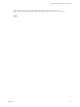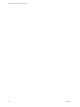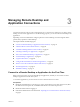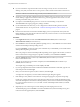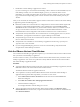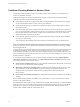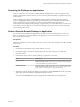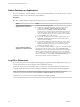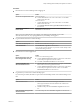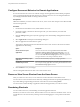User manual
Table Of Contents
- Using VMware Horizon Client for Mac OS X
- Contents
- Using VMware Horizon Client for Mac OS X
- Setup and Installation
- System Requirements for Mac Clients
- System Requirements for Real-Time Audio-Video
- Supported Desktop Operating Systems
- Preparing View Connection Server for Horizon Client
- Configure the Client Download Links Displayed in View Portal 5.2 and Earlier Releases
- Install Horizon Client on Mac OS X
- Add Horizon Client to Your Dock
- Configuring Certificate Checking for End Users
- Configure Advanced SSL Options
- Configuring Log File Collection Values
- Horizon Client Data Collected by VMware
- Using URIs to Configure Horizon Client
- Managing Remote Desktop and Application Connections
- Connect to a Remote Desktop or Application for the First Time
- Hide the VMware Horizon Client Window
- Certificate Checking Modes for Horizon Client
- Searching for Desktops or Applications
- Select a Favorite Remote Desktop or Application
- Switch Desktops or Applications
- Log Off or Disconnect
- Configure Reconnect Behavior for Remote Applications
- Remove a View Server Shortcut from the Home Screen
- Reordering Shortcuts
- Roll Back a Desktop
- Using a Microsoft Windows Desktop or Application on a Mac
- Feature Support Matrix
- Internationalization
- Monitors and Screen Resolution
- Connect USB Devices
- Using the Real-Time Audio-Video Feature for Webcams and Microphones
- Copying and Pasting Text and Images
- Using Remote Applications
- Saving Documents in a Remote Application
- Printing from a Remote Desktop
- PCoIP Client-Side Image Cache
- Troubleshooting Horizon Client
- Index
n
If you are outside the corporate network and are not using a security server to access the remote
desktop, verify that your client device is set up to use a VPN connection and turn that connection on.
IMPORTANT VMware recommends using a security server rather than a VPN.
n
Verify that you have the fully qualified domain name (FQDN) of the server that provides access to the
remote desktop or application. Note that underscores (_) are not supported in server names. You also
need the port number if the port is not 443.
n
If you plan to use the RDP display protocol to connect to a remote desktop, verify that the
AllowDirectRDP View Agent group policy setting is enabled.
n
If your administrator has allowed it, you can configure the certificate checking mode for the SSL
certificate that the View server presents. See “Certificate Checking Modes for Horizon Client,” on
page 26.
n
If end users are allowed to use the Microsoft RDP display protocol, verify that the client system has
Remote Desktop Connection Client for Mac from Microsoft, version 2.0 or later. You can download this
client from the Microsoft Web site.
Procedure
1 In the Applications folder, double-click VMware Horizon View Client (Horizon Client 3.0) or
VMware Horizon Client (Horizon Client 3.1).
2 Click Continue to start remote desktop USB and printing services, or click Cancel to use Horizon Client
without remote desktop USB and printing services.
If you click Continue, you must provide system credentials. If you click Cancel, you can enable remote
desktop USB and printing services later.
NOTE The prompt to start remote desktop USB and printing services appears the first time you launch
Horizon Client. It does not appear again, regardless of whether you click Cancel or Continue.
3 Click the Add Server (Horizon Client 3.0) or New Server (Horizon Client 3.1) icon on the
Horizon Client Home screen.
4 Type the server name and a port number if required, and click Continue (Horizon Client 3.0) or
Connect (Horizon Client 3.1).
An example using a nondefault port is view.company.com:1443.
5 If you are prompted for RSA SecurID credentials or RADIUS authentication credentials, type the user
name and passcode and click Login.
6 Enter your user name and password, select a domain, and click Login.
You might see a message that you must confirm before the login dialog box appears.
7 If the desktop security indicator turns red and a warning message appears, respond to the prompt.
Usually, this warning means that View Connection Server did not send a certificate thumbprint to the
client. The thumbprint is a hash of the certificate public key and is used as an abbreviation of the public
key. View Connection Server 4.6.1, 5.0.1, and later versions send thumbprint information, but earlier
versions do not.
8 (Optional) If you are connecting to a remote desktop, select the display protocol to use.
The default display protocol is PCoIP. To use Microsoft RDP instead, select the desktop name, press
Control-click on the Apple keyboard, and select RDP.
Using VMware Horizon Client for Mac OS X
24 VMware, Inc.