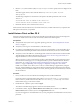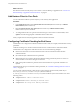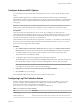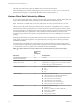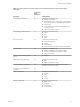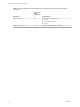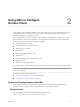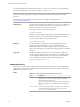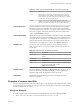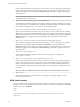User manual
Table Of Contents
- Using VMware Horizon Client for Mac OS X
- Contents
- Using VMware Horizon Client for Mac OS X
- Setup and Installation
- System Requirements for Mac Clients
- System Requirements for Real-Time Audio-Video
- Supported Desktop Operating Systems
- Preparing View Connection Server for Horizon Client
- Configure the Client Download Links Displayed in View Portal 5.2 and Earlier Releases
- Install Horizon Client on Mac OS X
- Add Horizon Client to Your Dock
- Configuring Certificate Checking for End Users
- Configure Advanced SSL Options
- Configuring Log File Collection Values
- Horizon Client Data Collected by VMware
- Using URIs to Configure Horizon Client
- Managing Remote Desktop and Application Connections
- Connect to a Remote Desktop or Application for the First Time
- Hide the VMware Horizon Client Window
- Certificate Checking Modes for Horizon Client
- Searching for Desktops or Applications
- Select a Favorite Remote Desktop or Application
- Switch Desktops or Applications
- Log Off or Disconnect
- Configure Reconnect Behavior for Remote Applications
- Remove a View Server Shortcut from the Home Screen
- Reordering Shortcuts
- Roll Back a Desktop
- Using a Microsoft Windows Desktop or Application on a Mac
- Feature Support Matrix
- Internationalization
- Monitors and Screen Resolution
- Connect USB Devices
- Using the Real-Time Audio-Video Feature for Webcams and Microphones
- Copying and Pasting Text and Images
- Using Remote Applications
- Saving Documents in a Remote Application
- Printing from a Remote Desktop
- PCoIP Client-Side Image Cache
- Troubleshooting Horizon Client
- Index
Table 2‑1. Values That Can Be Used with the action Query (Continued)
Value Description
reset
Shuts down and restarts the specified desktop. Unsaved data is
lost. Resetting a remote desktop is the equivalent of pressing the
Reset button on a physical PC. In Horizon Client 3.0, if you specify
an application, the action will be ignored.
logoff
Logs the user out of the guest operating system in the remote
desktop. If you specify an application, the action will be ignored or
the end user will see the warning message "Invalid URI action."
connectUSBOnInsert
Connects a USB device to the foreground virtual desktop when you plug in
the device. This query is implicitly set if you specify the unattended query.
To use this query, you must set the action query to start-session or else not
have an action query. Valid values are true and false. An example of the
syntax is connectUSBOnInsert=true.
connectUSBOnStartup
(For Horizon Client 1.7 and later) Redirects all USB devices that are currently
connected to the client system to the desktop. This query is implicitly set if
you specify the unattended query. To use this query, you must set the action
query to start-session or else not have an action query. Valid values are
true and false. An example of the syntax is connectUSBOnStartup=true.
desktopLayout
Sets the size of the window that displays a remote desktop. To use this
query, you must set the action query to start-session or else not have an
action query.
Table 2‑2. Valid Values for the desktopLayout Query
Value Description
fullscreen
Full screen on all connected external monitors. This is the
default.
windowLarge
Large window.
windowSmall
Small window.
WxH
Custom resolution, where you specify the width by height,
in pixels. An example of the syntax is
desktopLayout=1280x800.
desktopProtocol
For remote desktops, valid values are RDP and PCoIP. For example, to specify
PCoIP, use the syntax desktopProtocol=PCoIP. For remote applications,
regardless of the setting, the application sessions use PCoIP.
domainName
The domain associated with the user who is connecting to the remote
desktop or application.
Examples of vmware-view URIs
You can create hypertext links or buttons with the vmware-view URI scheme and include these links in email
or on a Web page. Your end users can click these links to, for example, launch a particular remote desktop
with the startup options you specify.
URI Syntax Examples
Each URI example is followed by a description of what the end user sees after clicking the URI link.
1
vmware-view://view.mycompany.com/Primary%20Desktop?action=start-session
Chapter 2 Using URIs to Configure Horizon Client
VMware, Inc. 19