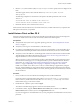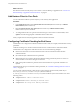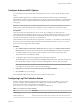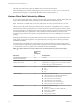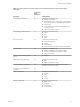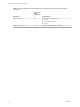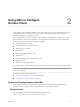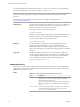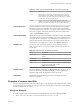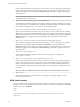User manual
Table Of Contents
- Using VMware Horizon Client for Mac OS X
- Contents
- Using VMware Horizon Client for Mac OS X
- Setup and Installation
- System Requirements for Mac Clients
- System Requirements for Real-Time Audio-Video
- Supported Desktop Operating Systems
- Preparing View Connection Server for Horizon Client
- Configure the Client Download Links Displayed in View Portal 5.2 and Earlier Releases
- Install Horizon Client on Mac OS X
- Add Horizon Client to Your Dock
- Configuring Certificate Checking for End Users
- Configure Advanced SSL Options
- Configuring Log File Collection Values
- Horizon Client Data Collected by VMware
- Using URIs to Configure Horizon Client
- Managing Remote Desktop and Application Connections
- Connect to a Remote Desktop or Application for the First Time
- Hide the VMware Horizon Client Window
- Certificate Checking Modes for Horizon Client
- Searching for Desktops or Applications
- Select a Favorite Remote Desktop or Application
- Switch Desktops or Applications
- Log Off or Disconnect
- Configure Reconnect Behavior for Remote Applications
- Remove a View Server Shortcut from the Home Screen
- Reordering Shortcuts
- Roll Back a Desktop
- Using a Microsoft Windows Desktop or Application on a Mac
- Feature Support Matrix
- Internationalization
- Monitors and Screen Resolution
- Connect USB Devices
- Using the Real-Time Audio-Video Feature for Webcams and Microphones
- Copying and Pasting Text and Images
- Using Remote Applications
- Saving Documents in a Remote Application
- Printing from a Remote Desktop
- PCoIP Client-Side Image Cache
- Troubleshooting Horizon Client
- Index
What to do next
Start Horizon Client and verify that you can connect to a remote desktop or application. See “Connect to a
Remote Desktop or Application for the First Time,” on page 23.
Add Horizon Client to Your Dock
You can add Horizon Client to your Dock just as you do with any other application.
Procedure
1 In the Applications folder, select VMware Horizon View Client (Horizon Client 3.0) or VMware
Horizon Client (Horizon Client 3.1).
2 Drag the VMware Horizon View Client (Horizon Client 3.0) or VMware Horizon Client (
Horizon Client 3.1) icon to the Dock.
3 To configure the Dock icon to open Horizon Client at login or to show the icon in the Finder, select
Options and select the appropriate command from the context menu.
When you quit Horizon Client, the application shortcut remains in the Dock.
Configuring Certificate Checking for End Users
Administrators can configure the certificate verification mode so that, for example, full verification is always
performed.
Certificate checking occurs for SSL connections between View Connection Server and Horizon Client.
Administrators can configure the verification mode to use one of the following strategies:
n
End users are allowed to choose the verification mode. The rest of this list describes the three
verification modes.
n
(No verification) No certificate checks are performed.
n
(Warn) End users are warned if a self-signed certificate is being presented by the server. Users can
choose whether or not to allow this type of connection.
n
(Full security) Full verification is performed and connections that do not pass full verification are
rejected.
For details about the types of verification checks performed, see “Certificate Checking Modes for Horizon
Client,” on page 26.
You can set the verification mode so that end users cannot change it. Set the "Security Mode" key in
the /Library/Preferences/com.vmware.view.plist (Horizon Client 3.0)
or /Library/Preferences/com.vmware.horizon.plist (Horizon Client 3.1) file on Mac clients to one of the
following values:
n
1 implements Never connect to untrusted servers.
n
2 implements Warn before connecting to untrusted servers.
n
3 implements Do not verify server identity certificates.
Using VMware Horizon Client for Mac OS X
12 VMware, Inc.