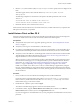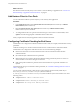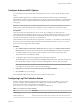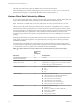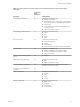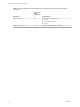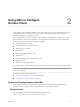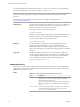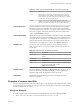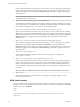User manual
Table Of Contents
- Using VMware Horizon Client for Mac OS X
- Contents
- Using VMware Horizon Client for Mac OS X
- Setup and Installation
- System Requirements for Mac Clients
- System Requirements for Real-Time Audio-Video
- Supported Desktop Operating Systems
- Preparing View Connection Server for Horizon Client
- Configure the Client Download Links Displayed in View Portal 5.2 and Earlier Releases
- Install Horizon Client on Mac OS X
- Add Horizon Client to Your Dock
- Configuring Certificate Checking for End Users
- Configure Advanced SSL Options
- Configuring Log File Collection Values
- Horizon Client Data Collected by VMware
- Using URIs to Configure Horizon Client
- Managing Remote Desktop and Application Connections
- Connect to a Remote Desktop or Application for the First Time
- Hide the VMware Horizon Client Window
- Certificate Checking Modes for Horizon Client
- Searching for Desktops or Applications
- Select a Favorite Remote Desktop or Application
- Switch Desktops or Applications
- Log Off or Disconnect
- Configure Reconnect Behavior for Remote Applications
- Remove a View Server Shortcut from the Home Screen
- Reordering Shortcuts
- Roll Back a Desktop
- Using a Microsoft Windows Desktop or Application on a Mac
- Feature Support Matrix
- Internationalization
- Monitors and Screen Resolution
- Connect USB Devices
- Using the Real-Time Audio-Video Feature for Webcams and Microphones
- Copying and Pasting Text and Images
- Using Remote Applications
- Saving Documents in a Remote Application
- Printing from a Remote Desktop
- PCoIP Client-Side Image Cache
- Troubleshooting Horizon Client
- Index
6 Edit the C:\ProgramData\VMware\VDM\portal\portal.properties file to specify the text to display for the
links.
These lines appear in the section of the file called # keys based on key names in portal-
links.properties.
The following example shows the text that corresponds to the links specified for link.win and
link.win.1:
text.win=Horizon Client for Windows 32-bit client users
text.win.1=Horizon Client for Windows 64-bit client users
7 Restart the VMware View Connection Server service.
When end users enter the URL for View Connection Server, they see links with the text you specified. The
links point to the locations you specified.
Install Horizon Client on Mac OS X
End users open Horizon Client to connect to remote desktops and applications from a Mac OS X physical
machine. You install Horizon Client on Mac OS X client systems from a disk image file.
Prerequisites
n
Verify that the client system uses a supported operating system. See “System Requirements for Mac
Clients,” on page 7.
n
Verify that you can log in as an administrator on the client system.
n
If you plan to use the RDP display protocol to connect to a remote desktop, verify that the Mac client
system has Remote Desktop Connection Client for Mac from Microsoft, version 2.0 or later installed.
n
Verify that you have the URL for a download page that contains the VMware Horizon Client installer.
This URL might be the VMware Downloads page at http://www.vmware.com/go/viewclients, or it
might be the URL for a View Connection Server instance.
When you browse to a View Connection Server URL, by default the links on that portal page point to
the VMware Downloads page. You can configure the links to point to a different location. For more
information, see “Configure the Client Download Links Displayed in View Portal 5.2 and Earlier
Releases,” on page 9. Depending on how the page is configured, you might also see a link for
HTML Access. HTML Access allows you to connect to a remote desktop or application by using the
browser, without installing any client software. Because VMware Horizon Client offers more features
and better performance than the HTML Access client, VMware generally recommends that you install
the client software.
Procedure
1 From your Mac, browse to the URL for downloading the Horizon Client installer file.
For Horizon Client 3.0, the file name format is VMware-Horizon-View-Client-y.y.y-xxxxxx.dmg. For
Horizon Client 3.1, the file name format is VMware-Horizon-Client-y.y.y-xxxxxx.dmg. xxxxxx is the
build number and y.y.y is the version number.
2 Double-click the .dmg file to open it and click Agree.
The contents of the disk image appear in a Horizon Client Finder window.
3 In the Finder window, drag the VMware Horizon View Client (Horizon Client 3.0) or VMware
Horizon Client (Horizon Client 3.1) icon to the Applications folder icon.
If you are not logged in as an administrator user, you are prompted for an administrator user name and
password.
Chapter 1 Setup and Installation
VMware, Inc. 11