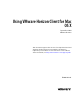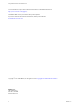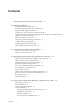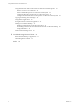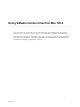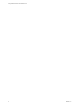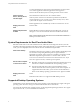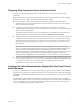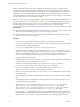User manual
Table Of Contents
- Using VMware Horizon Client for Mac OS X
- Contents
- Using VMware Horizon Client for Mac OS X
- Setup and Installation
- System Requirements for Mac Clients
- System Requirements for Real-Time Audio-Video
- Supported Desktop Operating Systems
- Preparing View Connection Server for Horizon Client
- Configure the Client Download Links Displayed in View Portal 5.2 and Earlier Releases
- Install Horizon Client on Mac OS X
- Add Horizon Client to Your Dock
- Configuring Certificate Checking for End Users
- Configure Advanced SSL Options
- Configuring Log File Collection Values
- Horizon Client Data Collected by VMware
- Using URIs to Configure Horizon Client
- Managing Remote Desktop and Application Connections
- Connect to a Remote Desktop or Application for the First Time
- Hide the VMware Horizon Client Window
- Certificate Checking Modes for Horizon Client
- Searching for Desktops or Applications
- Select a Favorite Remote Desktop or Application
- Switch Desktops or Applications
- Log Off or Disconnect
- Configure Reconnect Behavior for Remote Applications
- Remove a View Server Shortcut from the Home Screen
- Reordering Shortcuts
- Roll Back a Desktop
- Using a Microsoft Windows Desktop or Application on a Mac
- Feature Support Matrix
- Internationalization
- Monitors and Screen Resolution
- Connect USB Devices
- Using the Real-Time Audio-Video Feature for Webcams and Microphones
- Copying and Pasting Text and Images
- Using Remote Applications
- Saving Documents in a Remote Application
- Printing from a Remote Desktop
- PCoIP Client-Side Image Cache
- Troubleshooting Horizon Client
- Index
When you make links for Mac OS X, Linux, and Windows client systems, the correct operating system
specific link is shown on the portal page. For example, if you browse to the portal page from a Windows
system, only the link or links for Windows installers appear. You can make separate links for 32-bit and 64-
bit installers. You can also make links for iOS and Android systems, but these operating systems are not
automatically detected, so that if you browse to the portal page from an iPad, for example, you see the links
for both iOS and Android, if you created links for both.
IMPORTANT If you customize the portal page links, as described in this topic, and later install HTML Access
or View Connection Server 6.0 or a later release on the server, your customized portal page is replaced by a
VMware Horizon Web portal page, and an icon for using HTML Access is added. For information about
customizing that page, see Using HTML Access or see the View Upgrades 6.0 or later document.
Prerequisites
n
Download the installer files for the Horizon Client types that you want to use in your environment. The
URL to the client download page is https://www.vmware.com/go/viewclients.
n
Determine which HTTP server will host the installer files. The files can reside on a View Connection
Server instance or on another HTTP server.
Procedure
1 On the HTTP server where the installer files will reside, create a folder for the installer files.
For example, to place the files in a downloads folder on the View Connection Server host, in the default
installation directory, use the following path:
C:\Program Files\VMware\VMware View\Server\broker\webapps\downloads
The links to the files would then use URLs with the format https://server-name/downloads/client-
installer-file-name. For example, a server with the name view.mycompany.com might use the following
URL for Horizon Client for Windows: https://view.mycompany.com/downloads/VMware-Horizon-
Client.exe. In this example, the folder named downloads is located in the webapps root folder.
2 Copy the installer files into the folder.
If the folder resides on View Connection Server, you can replace any files in this folder without having
to restart the VMware View Connection Server service.
3 On the View Connection Server machine, copy the portal-links.properties file and the
portal.properties file located in install-path\Server\Extras\PortalExamples.
4 Create a portal folder the directory C:\ProgramData\VMware\VDM, and copy the portal-
links.properties and portal.properties files into the portal folder.
5 Edit the C:\ProgramData\VMware\VDM\portal\portal-links.properties file to point to the new location
of the installer files.
You can edit the lines in this file and add to them if you need to create more links. You can also delete
lines.
The following examples show properties for creating two links for Horizon Client for Windows and
two links for Horizon Client for Linux:
link.win=https://server-name/downloads/VMware-Horizon-Client-x86_64-y.y.y-XXXX.exe#win
link.win.1=https://server-name/downloads/VMware-Horizon-Client-y.y.y-XXXX.exe#win
link.linux=https://server-name/downloads/VMware-Horizon-Client-y.y.y-XXXX.i386.rpm#linux
link.mac=https://server-name/downloads/VMware-Horizon-Client-y.y.y-XXXX.dmg#mac
In this example, y.y.y-XXXX indicates the version and build number. The win text at the end of the line
indicates that this link should appear in the browser if the client has a Windows operating system. Use
win for Windows, linux for Linux, and mac for Mac OS X. For other operating systems, use unknown.
Using VMware Horizon Client for Mac OS X
10 VMware, Inc.