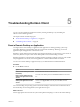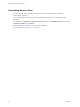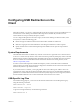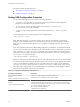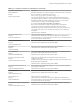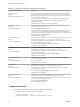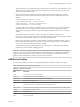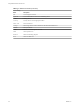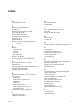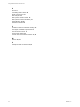User manual
Table Of Contents
- Using VMware Horizon Client for Linux
- Contents
- Using VMware Horizon Client for Linux
- System Requirements and Installation
- Configuring Horizon Client for End Users
- Using URIs to Configure Horizon Client
- Using the Horizon Client Command-Line Interface and Configuration Files
- Configuring Certificate Checking for End Users
- Configuring Advanced SSL Options
- Configuring Specific Keys and Key Combinations to Send to the Local System
- Using FreeRDP for RDP Connections
- Enabling FIPS Mode on the Client
- Configuring the PCoIP Client-Side Image Cache
- Managing Remote Desktop and Application Connections
- Using a Microsoft Windows Desktop or Application on a Linux System
- Troubleshooting Horizon Client
- Configuring USB Redirection on the Client
- Index
Index
A
Adobe Media Server 10
C
caching, client-side image 35
Canonical 11
certificates, ignoring problems 30, 39
client image cache 35
command-line interface 22
configuration properties 21, 22
copying text 51
Ctrl+Alt+Delete 41
customer experience program, desktop pool
data 13
D
desktop
log off from 41
reset 53
switch 41
device families 59
devices, USB 55, 56
disconnecting from a remote desktop 41
F
feature support matrix, for Linux 43
FIPS mode 34
Flash URL Redirection, system requirements 10
forwarding USB devices 55
FreeRDP connections 32, 34
H
hardware requirements, for Linux systems 8
Horizon Client
configuring 17
disconnect from a desktop 41
installation 7
starting 37
system requirements 7
system requirements for Linux 8
troubleshooting 53
Horizon Client for Linux, installing 11
I
image cache, client 35
installation instructions 11
K
key combinations 31
keyboards 45
L
Linux, installing Horizon Client on 8
log off 41
logging, for USB devices 56
M
microphone 47
monitors 45
O
operating systems, supported on View Agent 10
P
pasting text 51
PCoIP client image cache 35
prerequisites for client devices 11
printers, setting up 50
proxy settings 22
R
Real-Time Audio-Video, system requirements 9
redirection, USB 55, 56
relogging in to a remote desktop 37
reset desktop 53
S
saving documents in a remote application 50
screen resolution 45
security servers 11
Send Ctrl+Alt+Del menu command 41
server connections 37
server certificate verification 30
SSL certificates, verifying 30
SSL options 30
switch desktops 41
system requirements, for Linux 8
T
text, copying 51
ThinPrint setup 50
VMware, Inc.
61