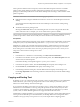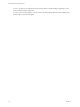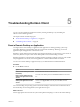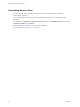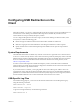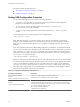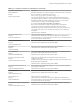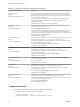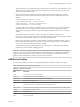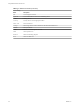User manual
Table Of Contents
- Using VMware Horizon Client for Linux
- Contents
- Using VMware Horizon Client for Linux
- System Requirements and Installation
- Configuring Horizon Client for End Users
- Using URIs to Configure Horizon Client
- Using the Horizon Client Command-Line Interface and Configuration Files
- Configuring Certificate Checking for End Users
- Configuring Advanced SSL Options
- Configuring Specific Keys and Key Combinations to Send to the Local System
- Using FreeRDP for RDP Connections
- Enabling FIPS Mode on the Client
- Configuring the PCoIP Client-Side Image Cache
- Managing Remote Desktop and Application Connections
- Using a Microsoft Windows Desktop or Application on a Linux System
- Troubleshooting Horizon Client
- Configuring USB Redirection on the Client
- Index
After a printer is added on the local computer, Horizon Client adds that printer to the list of available
printers on the remote desktop. No further configuration is required. Users who have administrator
privileges can still install printer drivers on the remote desktop without creating a conflict with the virtual
printer component.
IMPORTANT This feature is not available for the following types of printers:
n
USB printers that are using the USB redirection feature to connect to a virtual USB port in the remote
desktop
You must disconnect the USB printer from the remote desktop in order to use the virtual printing
feature with it.
n
The Windows feature for printing to a file
Selecting the Print to file check box in a Print dialog box does not work. Using a printer driver that
creates a file does work. For example, you can use a PDF writer to print to a PDF file.
This procedure is written for a remote desktop that has a Windows 7 or Windows 8.x (Desktop) operating
system. The procedure is similar but not exactly the same for Windows XP and Windows Vista.
Prerequisites
Verify that the Virtual Printing component of View Agent is installed on the remote desktop. In the remote
desktop file system, verify that the following folder exists: C:\Program Files\Common Files\ThinPrint.
Installing View Agent is one of the tasks required for preparing a virtual machine to be used as a remote
desktop. For more information, see the View Administration document if you are using Vew Connection
Server and Agent 5.x or an earlier version. See Setting Up Desktop and Application Pools in View if you are
using View Connection Server and Agent 6.0 or later.
Procedure
1 In the Windows 7 or Windows 8.x remote desktop, click Start > Devices and Printers.
2 In the Devices and Printers window, right-click the default printer, select Printer Properties from the
context menu, and select the printer.
In the remote desktop, virtual printers appear as <printer_name>#:<number>.
3 In the Printer Properties window, click the Device Setup tab and specify which settings to use.
4 On the General tab, click Preferences and specify which settings to use.
5 In the Printing Preferences dialog box, select the different tabs and specify which settings to use.
For the Page Adjustment advanced setting, VMware recommends that you retain the default settings.
6 Click OK.
Copying and Pasting Text
By default, you can copy and paste text from your client system to a remote desktop. If your administrator
enables the feature, you can also copy and paste text from a remote desktop to your client system or
between two remote desktops. Some restrictions apply.
If you use the PCoIP display protocol and you are using a View 5.x or later remote desktop, your View
administrator can set this feature so that copy and paste operations are allowed only from your client
system to a remote desktop or application, or only from a remote desktop or application to your client
system, or both, or neither. Remote applications are supported with Horizon 6.0 or later.
Administrators configure the ability to copy and paste by using group policy objects (GPOs) that pertain to
View Agent in remote desktops. For more information, see the topic about View PCoIP general session
variables in Setting Up Desktops and Applications in View, in the chapter about configuring policies.
Chapter 4 Using a Microsoft Windows Desktop or Application on a Linux System
VMware, Inc. 51