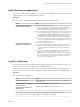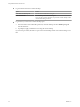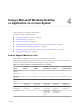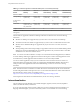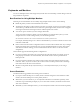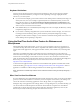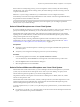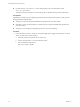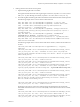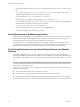User manual
Table Of Contents
- Using VMware Horizon Client for Linux
- Contents
- Using VMware Horizon Client for Linux
- System Requirements and Installation
- Configuring Horizon Client for End Users
- Using URIs to Configure Horizon Client
- Using the Horizon Client Command-Line Interface and Configuration Files
- Configuring Certificate Checking for End Users
- Configuring Advanced SSL Options
- Configuring Specific Keys and Key Combinations to Send to the Local System
- Using FreeRDP for RDP Connections
- Enabling FIPS Mode on the Client
- Configuring the PCoIP Client-Side Image Cache
- Managing Remote Desktop and Application Connections
- Using a Microsoft Windows Desktop or Application on a Linux System
- Troubleshooting Horizon Client
- Configuring USB Redirection on the Client
- Index
n
For audio devices, you set the rtav.srcAudioInId property to the value of the Pulse Audio
device.description field.
To find the value of this field you can search the log file, as described in the procedure that follows.
Prerequisites
Depending on whether you are configuring a preferred webcam, preferred microphone, or both, perform
the appropriate prerequisite tasks:
n
Verify that you have a USB webcam installed and operational on your client system.
n
Verify that you have a USB microphone or another type of microphone installed and operational on
your client system.
n
Verify that you are using the PCoIP display protocol for your remote desktop.
Procedure
1 Launch the client, and start a webcam or microphone application to trigger an enumeration of camera
devices or audio devices to the client log.
a Attach the webcam or audio device you want to use.
b Use the command vmware-view to start Horizon Client.
c Start a call and then stop the call.
This process creates a log file.
Using VMware Horizon Client for Linux
48 VMware, Inc.