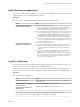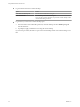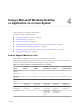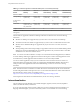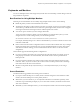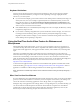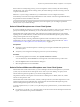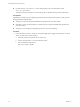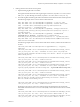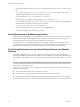User manual
Table Of Contents
- Using VMware Horizon Client for Linux
- Contents
- Using VMware Horizon Client for Linux
- System Requirements and Installation
- Configuring Horizon Client for End Users
- Using URIs to Configure Horizon Client
- Using the Horizon Client Command-Line Interface and Configuration Files
- Configuring Certificate Checking for End Users
- Configuring Advanced SSL Options
- Configuring Specific Keys and Key Combinations to Send to the Local System
- Using FreeRDP for RDP Connections
- Enabling FIPS Mode on the Client
- Configuring the PCoIP Client-Side Image Cache
- Managing Remote Desktop and Application Connections
- Using a Microsoft Windows Desktop or Application on a Linux System
- Troubleshooting Horizon Client
- Configuring USB Redirection on the Client
- Index
Keyboard Limitations
For the most part, keyboards work as well with a remote desktop as they do with a physical computer.
Following is a list of the limitations you might encounter, depending on the type of peripherals and
software on your client system:
n
If you use the PCoIP display protocol and want the remote desktop to detect which keyboard map your
client system uses, such as, for example, a Japanese keyboard or a German keyboard, you must set a
GPO in the View agent. Use the Turn on PCOIP user default input language synchronization policy,
available as part of the View PCoIP Session Variables ADM template file. For more information, see the
VMware Horizon View Administration document.
n
Some multimedia keys on a multimedia keyboard might not work. For example, the Music key and My
Computer key might not work.
n
If you connect to a desktop using RDP and if you have the Fluxbox window manager, if a screen saver
is running in the remote desktop, after a period of inactivity, the keyboard might stop working.
Regardless of which window manager you use, VMware recommends turning off the screen saver in a
remote desktop and not specifying a sleep timer.
Using the Real-Time Audio-Video Feature for Webcams and
Microphones
With the Real-Time Audio-Video feature, you can use your local computer's webcam or microphone on
your remote desktop. Real-Time Audio-Video is compatible with standard conferencing applications and
browser-based video applications, and supports standard webcams, audio USB devices, and analog audio
input.
This feature is available when used in conjunction with View 5.2 Feature Pack 2 or a later release. For
information about setting up the Real-Time Audio-Video feature and configuring the frame rate and image
resolution in a remote desktop, see the VMware Horizon View Feature Pack Installation and Administration
guide. For information about configuring these settings on client systems, see the VMware knowledge base
article Setting Frame Rates and Resolution for Real-Time Audio-Video on Horizon View Clients, at
http://kb.vmware.com/kb/2053644.
To download a test application that verifies the correct installation and operation of the Real-Time Audio-
Video functionality, go to http://labs.vmware.com/flings/real-time-audio-video-test-application. This test
application is available as a VMware fling, and therefore no technical support is available for it.
NOTE This feature is available only with the version of Horizon Client for Linux provided by third-party
vendors.
When You Can Use Your Webcam
If a View administrator has configured the Real-Time Audio-Video feature, and if you use the PCoIP display
protocol, a webcam that is built-in or connected to your local computer can be used on your desktop. You
can use the webcam in conferencing applications such as Skype, Webex, or Google Hangouts.
During the setup of an application such as Skype, Webex, or Google Hangouts on your remote desktop, you
can choose VMware Virtual Microphone and VMware Virtual Webcam as input devices and VMware
Virtual Audio as output device from menus in the application. With many applications, however, this
feature will just work, and selecting an input device will not be necessary.
Using VMware Horizon Client for Linux
46 VMware, Inc.