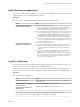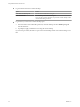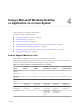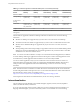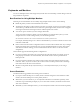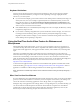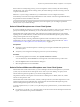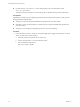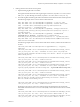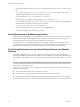User manual
Table Of Contents
- Using VMware Horizon Client for Linux
- Contents
- Using VMware Horizon Client for Linux
- System Requirements and Installation
- Configuring Horizon Client for End Users
- Using URIs to Configure Horizon Client
- Using the Horizon Client Command-Line Interface and Configuration Files
- Configuring Certificate Checking for End Users
- Configuring Advanced SSL Options
- Configuring Specific Keys and Key Combinations to Send to the Local System
- Using FreeRDP for RDP Connections
- Enabling FIPS Mode on the Client
- Configuring the PCoIP Client-Side Image Cache
- Managing Remote Desktop and Application Connections
- Using a Microsoft Windows Desktop or Application on a Linux System
- Troubleshooting Horizon Client
- Configuring USB Redirection on the Client
- Index
Keyboards and Monitors
You can use multiple monitors and all types of keyboards with a remote desktop. Certain settings ensure the
best possible user experience.
Best Practices for Using Multiple Monitors
Following are recommendations for successfully using multiple monitors with a remote desktop:
n
Define the primary monitor as the bottom-left-most monitor.
n
The menu bar will appear on the top-left-most monitor. For example, if you have two monitors side by
side and the top of the left monitor is lower than the top of the right monitor, the menu bar will appear
on the right monitor because the right monitor is still the top-left-most monitor.
n
You can use up to 4 monitors if you have enough video RAM.
To use more than 2 monitors to display your remote desktop on a Ubuntu client system, you must
configure the kernel.shmmax setting correctly. Use the following formula:
max horizontal resolution X max vertical resolution X max number of monitors X 4
For example, manually setting kernel.shmmax to 65536000 allows you to use four monitors with a screen
resolution of 2560x1600.
n
Horizon Client uses the monitor configuration that is in use when Horizon Client starts. If you change a
monitor from landscape to portrait mode or if you plug an additional monitor in to the client system
while Horizon Client is running, you must restart Horizon Client in order to use the new monitor
configuration.
Horizon Client supports the following monitor configurations:
n
If you use 2 monitors, the monitors are not required to be in the same mode. For example, if you are
using a laptop connected to an external monitor, the external monitor can be in portrait mode or
landscape mode.
n
If you use more than 2 monitors, the monitors must be in the same mode and have the same screen
resolution. That is, if you use 3 monitors, all 3 monitors must be in either portrait mode or landscape
mode and must use the same screen resolution.
n
Monitors can be placed side by side, stacked 2 by 2, or vertically stacked only if you are using 2
monitors.
Screen Resolution
Consider the following guidelines when setting screen resolutions:
n
If you open a remote desktop on a secondary monitor and then change the screen resolution on that
monitor, the remote desktop moves to the primary monitor.
n
With PCoIP, if you use 2 monitors, you can adjust the resolution for each monitor separately, with a
resolution of up to 2560x1600 per display. If you use more than 2 monitors, the monitors must use the
same screen resolution.
n
With RDP, if you have multiple monitors, you cannot adjust the resolution for each monitor separately.
Chapter 4 Using a Microsoft Windows Desktop or Application on a Linux System
VMware, Inc. 45