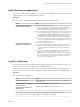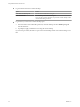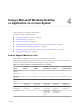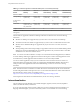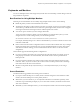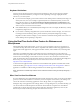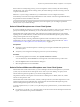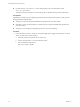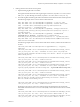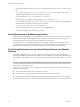User manual
Table Of Contents
- Using VMware Horizon Client for Linux
- Contents
- Using VMware Horizon Client for Linux
- System Requirements and Installation
- Configuring Horizon Client for End Users
- Using URIs to Configure Horizon Client
- Using the Horizon Client Command-Line Interface and Configuration Files
- Configuring Certificate Checking for End Users
- Configuring Advanced SSL Options
- Configuring Specific Keys and Key Combinations to Send to the Local System
- Using FreeRDP for RDP Connections
- Enabling FIPS Mode on the Client
- Configuring the PCoIP Client-Side Image Cache
- Managing Remote Desktop and Application Connections
- Using a Microsoft Windows Desktop or Application on a Linux System
- Troubleshooting Horizon Client
- Configuring USB Redirection on the Client
- Index
Table 4‑1. Features Supported on Windows Desktops for Linux Clients (Continued)
Feature
Windows 8.x
Desktop
Windows 7
Desktop
Windows
Vista Desktop
Windows XP
Desktop
Windows Server
2008 R2 Desktop
Windows 7 MMR
Virtual printing Partner client
systems only
Partner client
systems only
Partner client
systems only
Partner client
systems only
Partner client
systems only
Location-based
printing
X X X X X
Smart cards Partner client
systems only, and
only with PCoIP
Partner client
systems only
Partner client
systems only
Partner client
systems only
Partner client
systems only
Multiple monitors X X X X X
Persona
Management
Features that are supported on Windows desktops with Horizon Client for Linux have the following
restrictions.
n
Windows 8.x desktops are supported only if you have View 5.2 or later servers and desktops.
n
The real-time audio-video feature is supported only if you have View 5.2 with Feature Pack 2 or later.
n
Windows Server 2008 R2 desktops are supported only if you have View 5.3 or later servers and
desktops.
n
Virtual printing and location-based printing are supported for Windows Server 2008 R2 desktops, RDS
desktops (on virtual machine RDS hosts), and remote applications only in Horizon Client 3.1 and later
and Horizon 6.0.1 with View and later servers.
NOTE You can also use Horizon Client to securely access remote Windows-based applications, in addition
to remote desktops. Selecting an application in Horizon Client opens a window for that application on the
local client device, and the application looks and behaves as if it were locally installed.
You can use remote applications only if you are connected to View Connection Server 6.0 or later. For
information about which operating systems are supported for the RDS (Remote Desktop Sessions) host,
which provides remote applications and session-based desktops, see the View Architecture Planning
document.
NOTE The features that are available for each thin client device are determined by the vendor and model
and the configuration that an enterprise chooses to use. For information about the vendors and models for
thin client devices, see the VMware Compatibility Guide at
http://www.vmware.com/resources/compatibility/search.php?deviceCategory=vdm.
For descriptions of these features and their limitations, see the View Planning document.
Internationalization
The user interface and documentation are available in English, Japanese, French, German, Simplified
Chinese, Traditional Chinese, and Korean.
If you are using a Ubuntu 10.4 Linux client system and you want to display the client user interface in a
language other than English, you must set the client system to use a locale that uses UTF-8 encoding.
Using VMware Horizon Client for Linux
44 VMware, Inc.