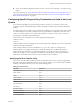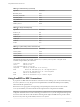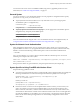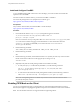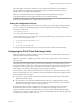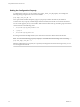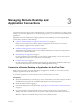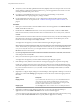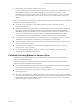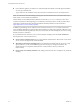User manual
Table Of Contents
- Using VMware Horizon Client for Linux
- Contents
- Using VMware Horizon Client for Linux
- System Requirements and Installation
- Configuring Horizon Client for End Users
- Using URIs to Configure Horizon Client
- Using the Horizon Client Command-Line Interface and Configuration Files
- Configuring Certificate Checking for End Users
- Configuring Advanced SSL Options
- Configuring Specific Keys and Key Combinations to Send to the Local System
- Using FreeRDP for RDP Connections
- Enabling FIPS Mode on the Client
- Configuring the PCoIP Client-Side Image Cache
- Managing Remote Desktop and Application Connections
- Using a Microsoft Windows Desktop or Application on a Linux System
- Troubleshooting Horizon Client
- Configuring USB Redirection on the Client
- Index
Setting the Configuration Property
To configure the cache size, you can set the pcoip.image_cache_size_mb property. For example, the
following setting configures the cache size to be 50MB:
pcoip.image_cache_size_mb = 50
Use a space before and after the equals (=) sign. If you specify a number less than 50, the number is
converted to 50. If you specify a number larger than the maximum, the number is converted to maximum.
You can set this property in any of several files. When Horizon Client starts up, the setting is processed from
various locations in the following order:
1 /etc/teradici/pcoip_admin_defaults.conf
2 ~/.pcoip.rc
3 /etc/teradici/pcoip_admin.conf
If a setting is defined in multiple locations, the value that is used is the value from the last file read.
NOTE You can set the following property to display a visual indication that the image cache is working:
pcoip.show_image_cache_hits = 1
With this configuration, for every tile (32 x 32 pixels) in an image that comes from the image cache, you can
see a rectangle around the tile.
Using VMware Horizon Client for Linux
36 VMware, Inc.