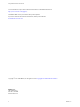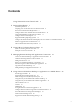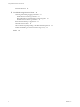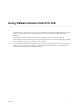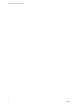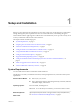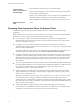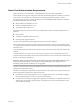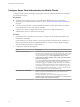User manual
Table Of Contents
- Using VMware Horizon Client for iOS
- Contents
- Using VMware Horizon Client for iOS
- Setup and Installation
- System Requirements
- Preparing View Connection Server for Horizon Client
- Smart Card Authentication Requirements
- Configure Smart Card Authentication for Mobile Clients
- Using Embedded RSA SecurID Software Tokens
- Configure Advanced SSL Options
- Supported Desktop Operating Systems
- Configure the Client Download Links Displayed in View Portal 5.2 and Earlier Releases
- Install or Upgrade Horizon Client for iOS
- Horizon Client Data Collected by VMware
- Using URIs to Configure Horizon Client
- Managing Remote Desktop and Application Connections
- Using a Microsoft Windows Desktop or Application on a Mobile Device
- Feature Support Matrix
- External Keyboards and Input Devices
- Enable the Japanese 106/109 Keyboard Layout
- Using the Unity Touch Sidebar with a Remote Desktop
- Using the Unity Touch Sidebar with a Remote Application
- Horizon Client Tools
- Gestures
- Multitasking
- Saving Documents in a Remote Application
- Configure Horizon Client to Support Reversed Mouse Buttons
- Screen Resolutions and Using External Displays
- PCoIP Client-Side Image Cache
- Suppress the Cellular Data Warning Message
- Internationalization
- Troubleshooting Horizon Client
- Index
View Connection
Server, Security Server,
and View Agent
Latest maintenance release of View 4.6.x and later releases.
VMware recommends that you use a security server so that your iOS clients
will not require a VPN connection.
The Unity Touch feature requires View 5.2 or later servers and desktops and
the Remote Experience Agent must also be installed on the desktop.
Remote applications are available only on Horizon 6.0.x with View servers.
Display protocol for
View
PCoIP
Preparing View Connection Server for Horizon Client
Administrators must perform specific tasks to enable end users to connect to remote desktops and
applications.
Before end users can connect to View Connection Server or a security server and access a remote desktop or
application, you must configure certain pool settings and security settings:
n
If you are using a security server, as VMware recommends, verify that you are using the latest
maintenance releases of View Connection Server 4.6.x and View Security Server 4.6.x or later releases.
See the View Installation document.
n
If you plan to use a secure tunnel connection for client devices and if the secure connection is
configured with a DNS host name for View Connection Server or a security server, verify that the client
device can resolve this DNS name.
To enable or disable the secure tunnel, in View Administrator, go to the Edit View Connection Server
Settings dialog box and use the check box called Use secure tunnel connection to desktop.
n
Verify that a desktop or application pool has been created and that the user account that you plan to use
is entitled to access the pool. For View Connection Server 5.3 and earlier, see the topics about creating
desktop pools in the View Administration document. For View Connection Server 6.0 and later, see the
topics about creating desktop and application pools in the Setting Up Desktop and Application Pools in
View document.
n
To use two-factor authentication with Horizon Client, such as RSA SecurID or RADIUS authentication,
you must enable this feature on View Connection Server. RADIUS authentication is available with View
5.1 or later View Connection Server. For more information, see the topics about two-factor
authentication in the View Administration document.
n
To allow end users to save their passwords with Horizon Client, so that users do not always need to
supply credentials when connecting to a remote desktop or application, configure the policy for this
feature on View Connection Server.
This feature is available when connecting to View Connection Server 5.1 or later . Users can save their
passwords if the policy is configured to allow it and if Horizon Client can fully verify the server
certificate that View Connection Server presents. For instructions about configuring this policy, see the
topic called "Allow Users to Save Credentials" in the chapter called "Setting Up User Authentication," in
the View Administration document.
n
Verify that the desktop or application pool is set to use the PCoIP display protocol. For View
Connection Server 5.3 and earlier, see the View Administration document. For View Connection Server
6.0 and later, see the Setting Up Desktop and Application Pools in View document.
Using VMware Horizon Client for iOS
8 VMware, Inc.