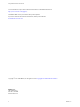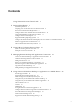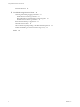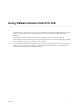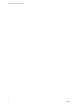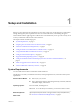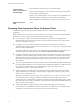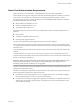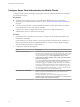User manual
Table Of Contents
- Using VMware Horizon Client for iOS
- Contents
- Using VMware Horizon Client for iOS
- Setup and Installation
- System Requirements
- Preparing View Connection Server for Horizon Client
- Smart Card Authentication Requirements
- Configure Smart Card Authentication for Mobile Clients
- Using Embedded RSA SecurID Software Tokens
- Configure Advanced SSL Options
- Supported Desktop Operating Systems
- Configure the Client Download Links Displayed in View Portal 5.2 and Earlier Releases
- Install or Upgrade Horizon Client for iOS
- Horizon Client Data Collected by VMware
- Using URIs to Configure Horizon Client
- Managing Remote Desktop and Application Connections
- Using a Microsoft Windows Desktop or Application on a Mobile Device
- Feature Support Matrix
- External Keyboards and Input Devices
- Enable the Japanese 106/109 Keyboard Layout
- Using the Unity Touch Sidebar with a Remote Desktop
- Using the Unity Touch Sidebar with a Remote Application
- Horizon Client Tools
- Gestures
- Multitasking
- Saving Documents in a Remote Application
- Configure Horizon Client to Support Reversed Mouse Buttons
- Screen Resolutions and Using External Displays
- PCoIP Client-Side Image Cache
- Suppress the Cellular Data Warning Message
- Internationalization
- Troubleshooting Horizon Client
- Index
Setup and Installation 1
Setting up a View deployment for iOS clients involves using certain View Connection Server configuration
settings, meeting the system requirements for View servers and iOS clients, and installing the app for
Horizon Client from the Apple App Store. VMware also recommends that you set up a View security server
so that your iOS clients will not need a VPN connection.
This chapter includes the following topics:
n
“System Requirements,” on page 7
n
“Preparing View Connection Server for Horizon Client,” on page 8
n
“Smart Card Authentication Requirements,” on page 9
n
“Configure Smart Card Authentication for Mobile Clients,” on page 10
n
“Using Embedded RSA SecurID Software Tokens,” on page 11
n
“Configure Advanced SSL Options,” on page 12
n
“Supported Desktop Operating Systems,” on page 12
n
“Configure the Client Download Links Displayed in View Portal 5.2 and Earlier Releases,” on
page 12
n
“Install or Upgrade Horizon Client for iOS,” on page 14
n
“Horizon Client Data Collected by VMware,” on page 14
System Requirements
You can install Horizon Client on all models of iPad and iPhone.
The iOS device on which you install Horizon Client, and the peripherals it uses, must meet certain system
requirements.
iPad and iPhone Models
n
iPhone 4, 4S, 5, 5S, and 5C
n
iPad 2, iPad (3rd generation), iPad (4th generation), iPad mini, iPad mini
with Retina display, and iPad Air
Operating systems
iOS 6.0 and later, including iOS 7.x.
IMPORTANT To use the Unity Touch feature, you must have iOS 5.0 or later.
External keyboards
(Optional) iPad Keyboard Dock and Apple Wireless Keyboard (Bluetooth)
Smart cards
See “Smart Card Authentication Requirements,” on page 9.
VMware, Inc. 7