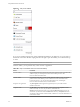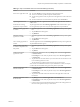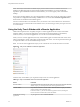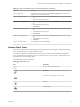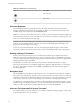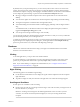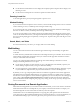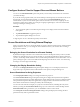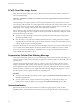User manual
Table Of Contents
- Using VMware Horizon Client for iOS
- Contents
- Using VMware Horizon Client for iOS
- Setup and Installation
- System Requirements
- Preparing View Connection Server for Horizon Client
- Smart Card Authentication Requirements
- Configure Smart Card Authentication for Mobile Clients
- Using Embedded RSA SecurID Software Tokens
- Configure Advanced SSL Options
- Supported Desktop Operating Systems
- Configure the Client Download Links Displayed in View Portal 5.2 and Earlier Releases
- Install or Upgrade Horizon Client for iOS
- Horizon Client Data Collected by VMware
- Using URIs to Configure Horizon Client
- Managing Remote Desktop and Application Connections
- Using a Microsoft Windows Desktop or Application on a Mobile Device
- Feature Support Matrix
- External Keyboards and Input Devices
- Enable the Japanese 106/109 Keyboard Layout
- Using the Unity Touch Sidebar with a Remote Desktop
- Using the Unity Touch Sidebar with a Remote Application
- Horizon Client Tools
- Gestures
- Multitasking
- Saving Documents in a Remote Application
- Configure Horizon Client to Support Reversed Mouse Buttons
- Screen Resolutions and Using External Displays
- PCoIP Client-Side Image Cache
- Suppress the Cellular Data Warning Message
- Internationalization
- Troubleshooting Horizon Client
- Index
PCoIP Client-Side Image Cache
PCoIP client-side image caching stores image content on the client to avoid retransmission. This feature
reduces bandwidth usage.
IMPORTANT This feature is available only when the version of View Agent and View Connection Server is
View 5.0 or later.
The PCoIP image cache captures spatial, as well as temporal, redundancy. For example, when you scroll
down through a PDF document, new content appears from the bottom of the window and the oldest content
disappears from the top of the window. All the other content remains constant and moves upward. The
PCoIP image cache is capable of detecting this spatial and temporal redundancy.
Because during scrolling, the display information sent to the client device is primarily a sequence of cache
indices, using the image cache saves a significant amount of bandwidth. This efficient scrolling has benefits
both on the LAN and over the WAN.
n
On the LAN, where bandwidth is relatively unconstrained, using client-side image caching delivers
significant bandwidth savings.
n
Over the WAN, to stay within the available bandwidth constraints, scrolling performance would be
degraded without client-side caching. Over the WAN, client-side caching saves bandwidth and ensure
a smooth, highly responsive scrolling experience.
With client-side caching, the client stores portions of the display that were previously transmitted. The cache
size is one-half of the available RAM. If that amount of RAM is less than 50MB, the cache size is 50MB.
If you use View 5.2 servers and desktops, a 90MB client-side cache gives the equivalent performance of
using a 250MB cache with earlier versions.
Suppress the Cellular Data Warning Message
When Horizon Client detects that you are using a cellular data connection, the Network Usage dialog box
appears to notify you that your remote desktop or application connection might use a substantial portion of
your data plan.
The Network Usage dialog box appears after you connect to a View server and try to launch a remote
desktop or application, after you tap a recent desktop or application shortcut, and after you connect to a
remote application and try to launch another application or remote desktop from the Unity Touch sidebar.
In Horizon Client 3.1 and later, you can suppress the Network Usage dialog box after it appears. You can
also set an option to always suppress the Network Usage dialog box.
Procedure
n
To suppress the Network Usage dialog box after it appears, tap Don't show this message again in the
Network Usage dialog box.
n
To set an option to always suppress the Network Usage dialog box, use the Horizon Client user
interface tools to display the Options list and toggle the Cellular Data Warning option to Off.
Internationalization
Both the user interface and the documentation are available in English, Japanese, French, German,
Simplified Chinese, Traditional Chinese, and Korean. You can also input characters for these languages.
Using VMware Horizon Client for iOS
40 VMware, Inc.