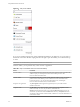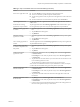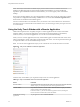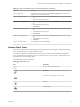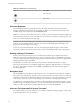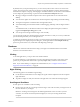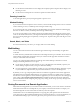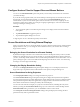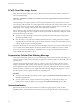User manual
Table Of Contents
- Using VMware Horizon Client for iOS
- Contents
- Using VMware Horizon Client for iOS
- Setup and Installation
- System Requirements
- Preparing View Connection Server for Horizon Client
- Smart Card Authentication Requirements
- Configure Smart Card Authentication for Mobile Clients
- Using Embedded RSA SecurID Software Tokens
- Configure Advanced SSL Options
- Supported Desktop Operating Systems
- Configure the Client Download Links Displayed in View Portal 5.2 and Earlier Releases
- Install or Upgrade Horizon Client for iOS
- Horizon Client Data Collected by VMware
- Using URIs to Configure Horizon Client
- Managing Remote Desktop and Application Connections
- Using a Microsoft Windows Desktop or Application on a Mobile Device
- Feature Support Matrix
- External Keyboards and Input Devices
- Enable the Japanese 106/109 Keyboard Layout
- Using the Unity Touch Sidebar with a Remote Desktop
- Using the Unity Touch Sidebar with a Remote Application
- Horizon Client Tools
- Gestures
- Multitasking
- Saving Documents in a Remote Application
- Configure Horizon Client to Support Reversed Mouse Buttons
- Screen Resolutions and Using External Displays
- PCoIP Client-Side Image Cache
- Suppress the Cellular Data Warning Message
- Internationalization
- Troubleshooting Horizon Client
- Index
Table 4‑3. Unity Touch Sidebar Actions for a Remote Application (Continued)
Action Procedure
Open an application Tap the name of the application under Available Applications in the sidebar. The
application starts and the sidebar closes.
Close a running application 1 Touch the application name under Current Connection and swipe from right to
left.
2 Tap the Close button that appears.
Minimize a running application 1 Touch the application name under Current Connection and swipe from right to
left.
2 Tap the More button that appears.
3 Tap Minimize.
Maximize a running application 1 Touch the application name under Current Connection and swipe from right to
left.
2 Tap the More button that appears.
3 Tap Maximize.
Restore a running application 1 Touch the application name under Current Connection and swipe from right to
left.
2 Tap the More button that appears.
3 Tap Restore.
Switch to a remote desktop Tap the desktop name under Desktops.
Horizon Client Tools
These tools include buttons for displaying the onscreen keyboard, virtual touchpad, configuration settings,
and a virtual keypad for arrow keys and function keys.
A radial menu appears in the middle of the screen when you connect to a remote desktop or application.
Tap to expand the menu and display icons for each tool, which you can tap to select. Tap outside the icons
to collapse the icons back into the sphere.
The radial menu includes several tools.
Table 4‑4. Radial Menu Icons
Icon Description
Horizon Client Tools (radial menu)
Disconnect
Onscreen keyboard (toggles to show or hide)
Settings
Navigation keys
Chapter 4 Using a Microsoft Windows Desktop or Application on a Mobile Device
VMware, Inc. 35