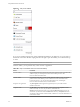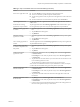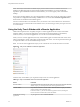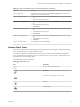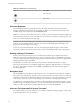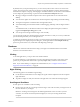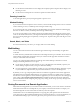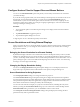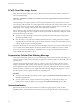User manual
Table Of Contents
- Using VMware Horizon Client for iOS
- Contents
- Using VMware Horizon Client for iOS
- Setup and Installation
- System Requirements
- Preparing View Connection Server for Horizon Client
- Smart Card Authentication Requirements
- Configure Smart Card Authentication for Mobile Clients
- Using Embedded RSA SecurID Software Tokens
- Configure Advanced SSL Options
- Supported Desktop Operating Systems
- Configure the Client Download Links Displayed in View Portal 5.2 and Earlier Releases
- Install or Upgrade Horizon Client for iOS
- Horizon Client Data Collected by VMware
- Using URIs to Configure Horizon Client
- Managing Remote Desktop and Application Connections
- Using a Microsoft Windows Desktop or Application on a Mobile Device
- Feature Support Matrix
- External Keyboards and Input Devices
- Enable the Japanese 106/109 Keyboard Layout
- Using the Unity Touch Sidebar with a Remote Desktop
- Using the Unity Touch Sidebar with a Remote Application
- Horizon Client Tools
- Gestures
- Multitasking
- Saving Documents in a Remote Application
- Configure Horizon Client to Support Reversed Mouse Buttons
- Screen Resolutions and Using External Displays
- PCoIP Client-Side Image Cache
- Suppress the Cellular Data Warning Message
- Internationalization
- Troubleshooting Horizon Client
- Index
NOTE The Unity Touch feature is available only if you have Horizon View 5.2 and later servers and
desktops. The Remote Experience Agent must be installed on the desktops. If you have the Remote
Experience Agent installed but want to turn off this feature, you can set a registry value on the remote
desktop.
If users have a floating desktop, users’ favorite applications and files can be saved only if Windows roaming
user profiles are configured for the desktop. Administrators can create a default Favorite Applications list
that end users see the first time the sidebar appears.
For View Connection Server 5.3 and earlier servers, see the View Feature Pack Installation and Administration
document. For View Connection Server 6.0 and later servers, see the Setting Up Desktop and Application Pools
in View document.
Using the Unity Touch Sidebar with a Remote Application
Tablet and smart phone users can quickly navigate to a remote application from a Unity Touch sidebar.
From this sidebar, you can launch applications, switch between running applications, and minimize,
maximize, restore, or close remote applications. You can also switch to a remote desktop.
When you access a remote application, the Unity Touch sidebar appears on the left side of the screen. If the
Unity Touch sidebar is closed, a tab appears on the left side of the screen. You can swipe this tab to the right
to reopen the sidebar. You can also slide the tab up or down.
NOTE You can use remote applications only if you are connected to View Connection Server 6.0 or later.
Figure 4‑2. Unity Touch Sidebar for a Remote Application
From the Unity Touch sidebar, you can perform many actions on a remote application.
Table 4‑3. Unity Touch Sidebar Actions for a Remote Application
Action Procedure
Show the sidebar Touch and hold the tab on the left side of the screen and swipe to the right. When the
sidebar is open, you cannot perform actions on the application screen.
Hide the sidebar Swipe the tab to the left to close the sidebar. When the sidebar is open, you cannot
perform actions on the application screen.
In Horizon Client 3.1, you can also touch the application screen, including the
Horizon Client Tools radial menu, to hide the sidebar.
Switch between running
applications
Tap the application under Current Connection.
Using VMware Horizon Client for iOS
34 VMware, Inc.