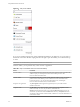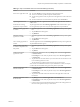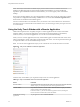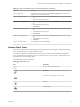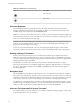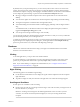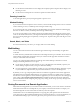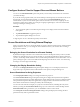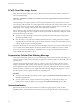User manual
Table Of Contents
- Using VMware Horizon Client for iOS
- Contents
- Using VMware Horizon Client for iOS
- Setup and Installation
- System Requirements
- Preparing View Connection Server for Horizon Client
- Smart Card Authentication Requirements
- Configure Smart Card Authentication for Mobile Clients
- Using Embedded RSA SecurID Software Tokens
- Configure Advanced SSL Options
- Supported Desktop Operating Systems
- Configure the Client Download Links Displayed in View Portal 5.2 and Earlier Releases
- Install or Upgrade Horizon Client for iOS
- Horizon Client Data Collected by VMware
- Using URIs to Configure Horizon Client
- Managing Remote Desktop and Application Connections
- Using a Microsoft Windows Desktop or Application on a Mobile Device
- Feature Support Matrix
- External Keyboards and Input Devices
- Enable the Japanese 106/109 Keyboard Layout
- Using the Unity Touch Sidebar with a Remote Desktop
- Using the Unity Touch Sidebar with a Remote Application
- Horizon Client Tools
- Gestures
- Multitasking
- Saving Documents in a Remote Application
- Configure Horizon Client to Support Reversed Mouse Buttons
- Screen Resolutions and Using External Displays
- PCoIP Client-Side Image Cache
- Suppress the Cellular Data Warning Message
- Internationalization
- Troubleshooting Horizon Client
- Index
Also with the Apple Wireless Keyboard (Bluetooth), after the external keyboard is detected, you cannot use
the Horizon Client interface tools or three-finger tap to display the onscreen keyboard. You must first
deactivate the external keyboard by pressing its Eject key.
The Apple Wireless Keyboard does not input the Japanese full-width tilde correctly in remote desktops.
International Keyboards
You can input characters for English, Japanese, French, German, Simplified Chinese, Traditional Chinese,
and Korean.
VMware recommends that you use an English keyboard on your iOS device with a remote desktop that uses
a Korean or Japanese input method editor (IME). If you use a Korean or Japanese keyboard on your iOS
device and you connect to a remote desktop that uses a Korean or Japanese IME, the remote desktop
Windows IME English/Korean or English/Japanese mode is not synchronized with the iOS keyboard locale.
Enable the Japanese 106/109 Keyboard Layout
If you are connected to a Windows XP desktop, you can configure Horizon Client to use the Japanese
106/109 keyboard layout.
Prerequisites
Use Horizon Client to connect to a Windows XP desktop that has the Japanese keyboard layout enabled.
Procedure
1 Use the Horizon Client user interface tools to display the Options list.
2 Tap to toggle the Japanese 106/109 Keyboard option to On.
This setting is disabled if the keyboard layout on the Windows XP desktop is not set to Japanese. This
setting is hidden if the desktop is not running Windows XP.
3 Tap Done.
Using the Unity Touch Sidebar with a Remote Desktop
Tablet and smart phone users can quickly navigate to a remote desktop application or file from a Unity
Touch sidebar. From this sidebar, you can open files and applications, switch between running applications,
and minimize, maximize, restore, or close windows and applications in a remote desktop.
If the Unity Touch feature is enabled, the sidebar appears on the left side of the screen when you first access
a remote desktop.
Chapter 4 Using a Microsoft Windows Desktop or Application on a Mobile Device
VMware, Inc. 31