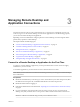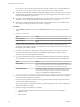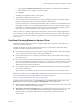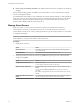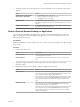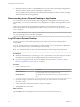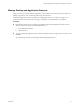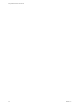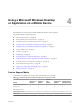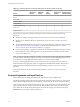User manual
Table Of Contents
- Using VMware Horizon Client for iOS
- Contents
- Using VMware Horizon Client for iOS
- Setup and Installation
- System Requirements
- Preparing View Connection Server for Horizon Client
- Smart Card Authentication Requirements
- Configure Smart Card Authentication for Mobile Clients
- Using Embedded RSA SecurID Software Tokens
- Configure Advanced SSL Options
- Supported Desktop Operating Systems
- Configure the Client Download Links Displayed in View Portal 5.2 and Earlier Releases
- Install or Upgrade Horizon Client for iOS
- Horizon Client Data Collected by VMware
- Using URIs to Configure Horizon Client
- Managing Remote Desktop and Application Connections
- Using a Microsoft Windows Desktop or Application on a Mobile Device
- Feature Support Matrix
- External Keyboards and Input Devices
- Enable the Japanese 106/109 Keyboard Layout
- Using the Unity Touch Sidebar with a Remote Desktop
- Using the Unity Touch Sidebar with a Remote Application
- Horizon Client Tools
- Gestures
- Multitasking
- Saving Documents in a Remote Application
- Configure Horizon Client to Support Reversed Mouse Buttons
- Screen Resolutions and Using External Displays
- PCoIP Client-Side Image Cache
- Suppress the Cellular Data Warning Message
- Internationalization
- Troubleshooting Horizon Client
- Index
Table 4‑1. Features Supported on Windows Desktops for iOS Horizon Clients (Continued)
Feature
Windows 8.x
Desktop
Windows 7
Desktop
Windows
Vista
Desktop
Windows XP
Desktop
Windows Server
2008 R2 Desktop
Real-Time Audio-Video
(RTAV)
Wyse MMR
Windows 7 MMR
Virtual printing
Location-based printing X X X X X
Smart cards X X X X X
Multiple monitors
Features that are supported on Windows desktops for Horizon Client for iOS have the following
restrictions.
n
Windows 8.x desktops are supported only if you have View 5.2 or later servers and desktops.
n
Windows Server 2008 R2 desktops are supported only if you have View 5.3 or later servers and
desktops.
n
The Left Handed Mode feature is iOS specific. If your remote desktop is configured so that the primary
and secondary mouse buttons are switched, use the Left Handed Mode feature. See “Configure
Horizon Client to Support Reversed Mouse Buttons,” on page 39.
n
Location-based printing is supported for Windows Server 2008 R2 desktops, RDS desktops (on virtual
machine RDS hosts), and remote applications only in Horizon Client 3.1 and later and Horizon 6.0.1
with View and later servers.
NOTE You can also use Horizon Client to securely access remote Windows-based applications, in addition
to remote desktops. Selecting an application in Horizon Client opens a window for that application on the
local client device, and the application looks and behaves as if it were locally installed.
You can use remote applications only if you are connected to View Connection Server 6.0 or later. For
information about which operating systems are supported for the RDS (Remote Desktop Sessions) host,
which provides remote applications and session-based desktops, see the View Architecture Planning
document.
For more information about these features and their limitations, see the View Architecture Planning
document.
External Keyboards and Input Devices
Horizon Client supports iPad Keyboard Dock and Apple Wireless Keyboard (Bluetooth).
The iPad Keyboard Dock external keyboard is automatically detected by Horizon Client. To use the Apple
Wireless Keyboard (Bluetooth) with a remote desktop, you must first pair the device with the iOS device.
After you pair the keyboard with the iPad, make sure that you do not have the onscreen keyboard in split
keyboard mode when you attempt to make the iPad detect the Bluetooth keyboard. To make the client
device detect the wireless keyboard, either tap the screen with three fingers at the same time or tap the
Keyboard button in the Horizon Client interface tools.
Using VMware Horizon Client for iOS
30 VMware, Inc.